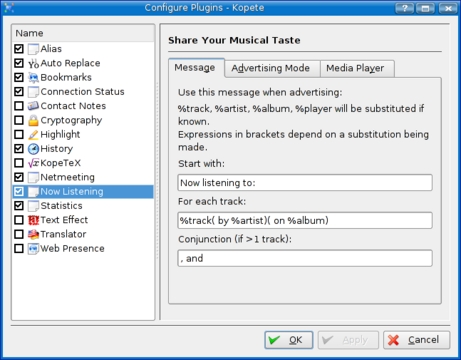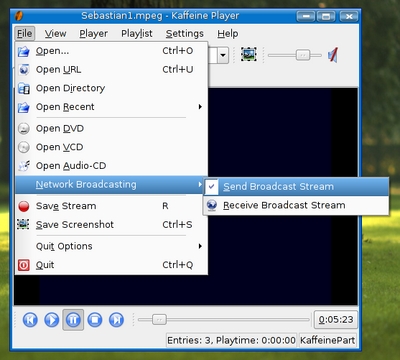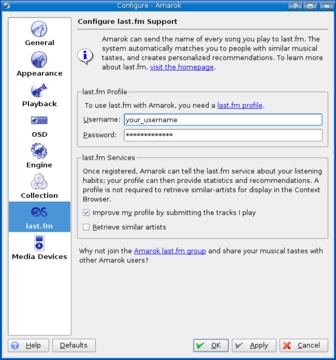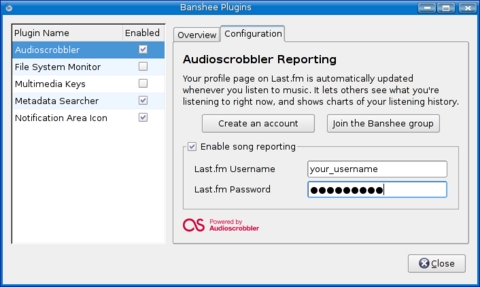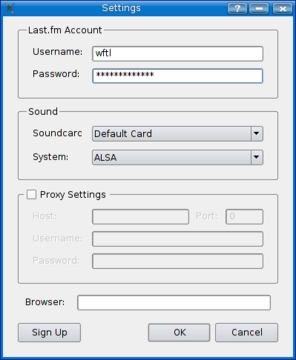Cooking with Linux - Your Media: Out of the Kitchen and into Every Other Place
This is certainly a fascinating collection of music, François! I hadn't realized you were such a big fan of the Indie music scene. You've got some great tunes queued up in Amarok, and there's plenty here that I've never even heard of. You should let me know about it, so I can check out some of it myself.
Quoi? No, François, I don't want you to e-mail me your current playlist. There are other, more interesting ways to do this now. Sharing your musical taste with others is becoming quite popular, mon ami. People have “now playing” or “recently played” lists in their blogs, and music discussion is a staple of social networking sites all over the Web. Furthermore, you already are running some great Linux software that will let you share your musical tastes with one, two, five or a thousand people, if you so desire. Of course, I will show you, but for now, we must get ready. As you can see, our guests have already arrived.
Welcome, everyone, to Chez Marcel, where we match the best in Linux and open-source software with superb wines and, of course, the best of clientele. Please, find your tables and make yourselves comfortable while my faithful waiter attends to the vin. François, please head down to the wine cellar. I think the 2004 Village Latour Cotes du Rossillon from Maison Chapoutier would make an excellent counterpoint to today's menu. Why not marry excellent musical taste with an excellent and flavorful red wine? You'll find a few cases in the third row of the south wing. Vite, François! Our guests must be parched.
François and I were discussing the joys of sharing music we enjoy with friends (and anyone else who shares an interest for that matter). Your Linux system makes this easy with the right programs. One way to share your entertainment, mes amis, is simply to tell the world. Kopete, the multiprotocol instant messaging client distributed with KDE, has a neat little feature that lets you do just that. Say you happen to be logged in to an IRC channel or having a chat with a friend on-line, using Jabber, Yahoo or some other service. Typing /media in the chat field at the bottom of your chat window is all it takes. The system then transmits a message telling your chat partners the artist, title and album of whatever song you are listening to (Figure 1).
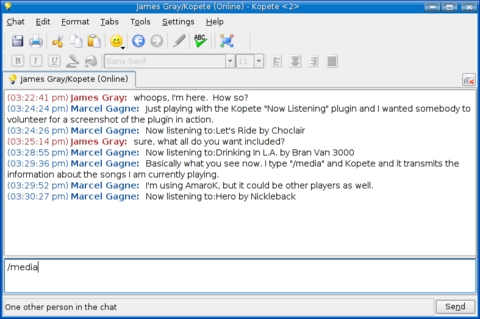
Figure 1. With Kopete's Now Listening plugin, your favorite music player can tell your friends what you are listening to.
Ah, François, you have returned. Excellent. Please, pour for our guests. I envy you, mes amis; you will truly enjoy this wine.
Sending your current track information via Kopete works with Amarok, Kaffeine, Noatun and other KDE applications. It also works well with XMMS. In order to get Kopete to transmit this information, however, you may need to turn on the plugin that does the job. To do this, click on Settings in Kopete's menu bar and select Configure Plugins. A window pops up with a list of Kopete's available plugins in the left-hand sidebar (Figure 2).
Make sure the Now Listening check box is checked. Now, look over on the right, and you'll see three tabs. You can change the format of the display to your instant messaging client if you don't happen to like the current setting. The interesting tab here is the one labeled Advertising Mode. The default requires that you enter /media to transmit the information, but you can make it automatic here. Another setting transmits the Now Listening information in your on-line status information. When you are happy with the settings, click OK.
Of course, this is only text information, and no one but yourself can hear what you are listening to. To get the sound out to others, you need to do a little broadcasting. A common scenario for a lot of people at home is having a huge collection of music on one PC but two or more computers in other parts of the house. Wouldn't it be great to be able to play music on one PC and have it broadcasted on the other computers, wherever they might be in the house? Becoming a local broadcaster on your network is easier than you might think. In fact, you may have a few programs that do the job nicely already installed on your system.
One of these is Jrgen Kofler and Christophe Thommeret's Kaffeine, a popular KDE media player. Kaffeine is generally thought of as a video player, but it also can serve up DVDs, VCDs, audio CDs or a variety of multimedia files stored on your system. Some Linux distributions that include the Kaffeine player also embed it in Konqueror for viewing on-line videos in Web pages. Kaffeine also has a broadcast feature. Click File on Kaffeine's menu bar, then navigate to Network Broadcasting, and select Send Broadcast Stream (Figure 3).
A small window appears asking you to select a port number. By default, the port already is selected as 8080, but you can override it here. Click OK to close the dialog, and you are ready to broadcast. In fact, anything you play, whether it is a music track or a video, is now being broadcast. Other people on your network who want to pick up this broadcast need to fire up their own copy of Kaffeine and do a slight change to their configuration. Click File on the menu bar and head to the Network Broadcasting submenu, but this time, choose Receive Broadcast Stream. A configuration dialog appears (Figure 4).
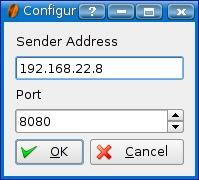
Figure 4. On the receiving end, you must tell Kaffeine which host is doing the broadcasting.
Enter the sender's IP address, the port on which the sender is transmitting (the one you set up in the Kaffeine program doing the broadcasting), and click OK. Just like that, you are watching (or listening) to whatever the local DJ or VJ in your home is sending out.
Several “organic” music services have appeared on-line recently as part of the whole Web 2.0 mania. Some of them, I confess, are quite fascinating. My favorites to date are Pandora and Last.fm. Pandora is an interesting service that suggests, and plays, musical selections based on songs you tell it you enjoy. It turns out that it is very good at guessing what other music you will like. Pandora is great, but it's a solitary experience. What sets Last.fm apart is the social networking aspect. You can discuss music with friends, blog about your favorite tracks, discover new music and find out what your friends are listening to. And, of course, you can tell them what you are listening to on your Linux system. To get in on the fun, you first need a Last.fm account. Then, using a cool little piece of software called Audioscrobbler, your favorite Linux music player can tell Last.fm what you are listening to. Audioscrobbler, by the way, is essentially a database system that tracks listening habits and generates statistics used to predict likes, dislikes and so on.
In the December 2005 issue, I told you about the incredibly amazing Amarok, the KDE jukebox music player. This program is a must-have for music lovers and remains my favorite media player. Amarok's features are too numerous to list here, but let me give you a recap. There's a powerful cover manager (downloads covers from Amazon), a context browser that keeps track of your favorite and most-listened-to songs, a skinnable interface, iPod support (other players work as well), great visualization tools (using libvisual) and more. There's even a lyric download feature so you can sing along with your favorite tunes without worrying about whether you are getting the words right. Now, the latest version of the amazing Amarok also features Last.fm support with built-in Audioscrobbler support.
Note:
You can check out Marcel's article on Amarok by visiting the Linux Journal Web site at /article/8558.
To use Amarok with Last.fm, click Settings on the menu bar and select Configure Amarok. The configuration window appears (Figure 5) with various categories listed in the left-hand sidebar. One of these is for the Last.fm service, courtesy of the Audioscrobbler program. Enter your Last.fm user name and password, then click OK.
On the GNOME side of things, there also has been some recognition of Last.fm's popularity with music lovers. That's reflected in the excellent Banshee music player. To start telling the world what you are listening to with Banshee, click Edit on the menu bar, and select Plugins. The Banshee plugins configuration window appears with the Audioscrobbler plugin selected. Click the Configuration tab (Figure 6). Click the check box that reads Enable song reporting, enter your user name and password, then click Close.
Tip:
Audioscrobbler plugins are available in the downloads section of Last.fm for XMMS, Noatun and other Linux players.
Whether you choose to use Amarok or Banshee (or something else), the information regarding your musical tracks will now be transmitted to the Last.fm community and people can find out what you are listening to. Earlier on, I mentioned that people could listen to what you are playing as well, and that also is something you can do at Last.fm. Alas, to become a Last.fm DJ, you need to subscribe to the service. To take this service out for a spin, I spent my $3 US and added a personal radio station to my wftl account. With the paid account, your friends can tune in to your radio station using the free, GPLed, Linux music player distributed on the site (yes, versions are available for other operating systems).
To use the player, unpack the bundle into the directory of your choice (tar -xjvf LastfmLinux-1.1.4.tar.bz2). There is nothing to compile here, so running it is as easy as switching to the directory into which you have extracted it and running the player (./player). When you run the player the first time, the setting dialog appears. This is where you enter your Last.fm account information.
Once all the information is entered, you are ready to go. For your friends or family to tune in to the songs you are playing, they need to fire up their player by switching to the directory (or folder) and running the program. In addition to the player, a window labeled Radio Control appears. Before you can play a station, other than your own, you need to create, or add, a radio station to the list on your personal Last.fm page. Once done, you can click the Personal Radio button, and the player takes over, streaming whatever content is coming from your media player, whether it is Amarok, Banshee or anything else that uses Audioscrobbler.
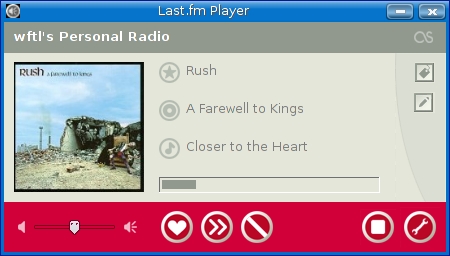
Figure 8. Last.fm's Freely Distributed Music Player
If you would prefer to use a player other than this one, you can do that by clicking the settings button (the tool button on the lower right) and making your choice there. You also can specify a station by entering its address (for example, lastfm://user/wftl/personal).
Time appears to be running out, mes amis, but I do want to direct your attention momentarily back to Amarok. Once you are part of the Last.fm social network, you don't actually need to use the Last.fm player. Amarok can tune in directly to what Last.fm calls Neighbour Radio. As you play more and more songs, the site starts to create a profile of your musical tastes, then adds neighbours, stations of people whose musical tastes mirror your own.
On Amarok's menu bar, click Engage, then Play Last.fm Stream, then select Neighbour Radio. Even if you don't have any musical neighbours, you also can choose to listen to Global Tag Radio, which plays music based on the Last.fm community's collectively tagged music. Each of these stations is arranged according to genre, whether it be Rock, Pop, Dance, Rap or whatever. It's a great way to discover new music.
The clock on the wall, mes amis, she is telling us that closing time is upon us yet again. The collection of music being played here in the restaurant at your tables would make for a fascinating stream, indeed. I hear some excellent music—not surprising with a clientele of such impeccable taste. François, please refill our guests' glasses a final time so that we may raise a toast. Please raise your glasses, mes amis, and let us all drink to one another's health. A votre santé Bon appétit!
Resources for this article: /article/9172.
Marcel Gagné is an award-winning writer living in Mississauga, Ontario. He is the author of the all new Moving to Ubuntu Linux, his fifth book from Addison-Wesley. He also makes regular television appearances as Call for Help's Linux guy. Marcel is also a pilot, a past Top-40 disc jockey, writes science fiction and fantasy, and folds a mean Origami T-Rex. He can be reached via e-mail at mggagne@salmar.com. You can discover lots of other things (including great Wine links) from his Web site at www.marcelgagne.com.