FreeMat—Yet Another MATLAB Replacement
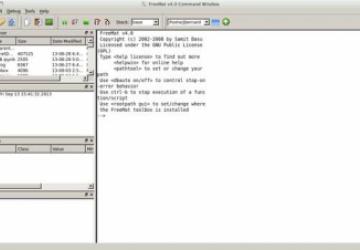
Many programs exist that try to serve as a replacement for MATLAB. They all differ in their capabilities—some extending beyond what is available in MATLAB, and others giving subsets of functions that focus on some problem area. In this article, let's look at another available option: FreeMat.
The main Web site for FreeMat is hosted on SourceForge. Installation for most Linux distributions should be as easy as using your friendly neighborhood package manager. FreeMat also is available as source code, as well as installation packages for Windows and Mac OS X. Once it's installed, you can go ahead and start it up. This brings up the main window with a working console that should be displaying the license information for FreeMat (Figure 1).
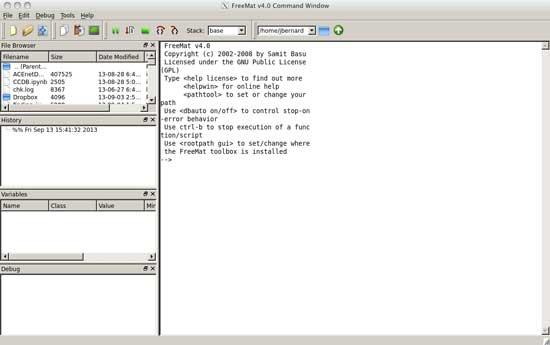
Figure 1. When you first start up FreeMat, you are given a fresh console.
As with most programs like FreeMat, you can do arithmetic right away. All of the arithmetic operations are overloaded to do "the right thing" automatically, based on the data types of the operands. The core data types include integers (8, 16 and 32 bits, both signed and unsigned), floating-point numbers (32 and 64 bits) and complex numbers (64 and 128 bits). Along with those, there is a core data structure, implemented as an N-dimensional array. The default value for N is 6, but is arbitrary. Also, FreeMat supports heterogeneous arrays, where different elements are actually different data types.
Commands in FreeMat are line-based. This means that a command is finished and executed when you press the Enter key. As soon as you do, the command is run, and the output is displayed immediately within your console. You should notice that results that are not saved to a variable are saved automatically to a temporary variable named "ans". You can use this temporary variable to access and reuse the results from previous commands. For example, if you want to find the volume of a cube of side length 3, you could so with:
--> 3 * 3
ans =
9
--> ans * 3
ans =
27
Of course, a much faster way would be to do something like this:
--> 3 * 3 * 3
ans =
27
Or, you could do this:
--> 3^3
ans =
27
If you don't want to clutter up your console with the output from intermediate calculations, you can tell FreeMat to hide that output by adding a semicolon to the end of the line. So, instead of this:
--> sin(10)
ans =
-0.5440
you would get this:
--> sin(10);
-->
Assignment in FreeMat is done with the equals operator (=). Variable names are untyped, so you can reuse the same name for different data types in different parts of your worksheet. For example, you can store the value of tan(10) in the variable a, and the value of 2 times a in the variable b, with:
--> a = tan(10)
a =
0.6484
--> b = 2 * a
b =
1.2967
Notice that the variables active in your current session are all listed in the variable window on the left-hand side (Figure 2).
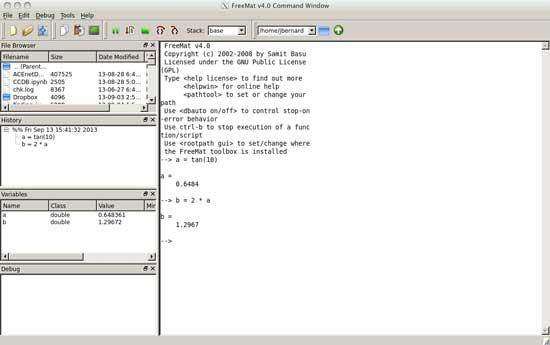
Figure 2. All of the current variables, along with their values and data types, are listed in the variable window.
The arithmetic operators are overloaded when it comes to interacting with arrays too. For example, let's say you want to take all of the elements of an array and double them. In a lower-level language, like C or Fortran, you would need to write a fair bit of code to handle looping through each element and multiplying it by 2. In FreeMat, this is as simple as:
--> a = [1,2,3,4]
a =
1 2 3 4
--> a * 2
ans =
2 4 6 8
If you are used to something like NumPY in the Python programming language, this should seem very familiar. Indexing arrays is done with brackets. FreeMat uses 1-based indexes, so if you wanted to get the second value, you would use:
--> a(2)
You also can set the value at a particular index using the same notation. So you would change the value of the third element with:
--> a(3) = 5
These arrays all need to have the same data type. If you have need of a heterogeneous list of elements, this is called a cell array. Cell arrays are defined using curly braces. So, you could set up a name and phone-number matrix using:
--> phone = { 'Name1', 5551223; 'name2', 5555678 }
There are two new pieces of syntax introduced here. The first is how you define a string. In FreeMat, strings are denoted with a set of single quotation marks. So this cell array has two strings in it. The second new syntax item is the use of a semicolon in the definition of your array. This tells FreeMat that you're moving to a new row. In essence, you're now creating a matrix instead of an array.
Plotting in FreeMat is similar to plotting in R or matplotlib. Graphics functions are broken down into high-level and low-level functions. The most basic high-level function is plot(). This function is overloaded to try to do the right thing based on the input. A basic example would be plotting a sine function:
--> t = -63:64;
--> signal = sin(2*pi*t/32);
--> plot(t, signal)
This will pop up a new window to contain the results of the plot function (Figure 3). You then can use low-level functions to alter these plots. For example, you can set the title of your graph with the function:
--> title('This is my plot')
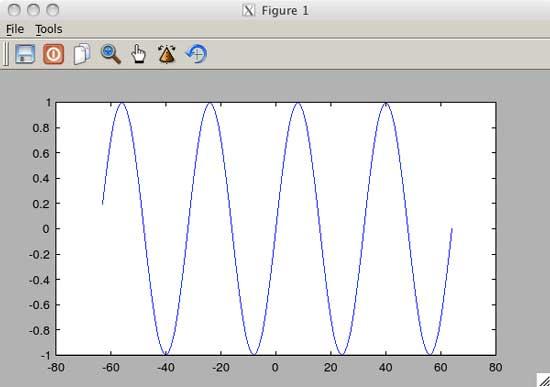
Figure 3. Plots are generated and displayed in their own window.
There are low-level functions to alter almost all of the elements of your plots.
One process that FreeMat tries to excel at is making the importation of external code easy on the end user. The import function is used to import a function from an external library and make it available to be used just like any other FreeMat function. The signature of the import function is:
import(libraryname,symbol,function,return,arguments)
This way, if you have some piece of code that is already written and tuned in C to get the maximum performance, you simply can import it and use it from within FreeMat with very little fuss.
Since FreeMat is as capable as MATLAB or Octave, you can assume that I've barely covered everything offered by FreeMat here. Hopefully, you have seen enough to spark your interest and will make some time to go and explore even more.
Resources
-
Main Web Site: https://freemat.sourceforge.net
-
FreeMat Tutorials: https://code.google.com/p/freemat/wiki/Tutorials
-
FreeMat Wiki: https://code.google.com/p/freemat/w/list









