Customize a Distro with Remastersys
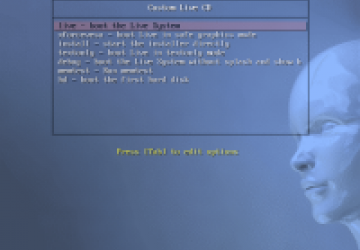
Remastersys is a complete system backup tool, but it can also be used to create your own customized remix of an Ubuntu or Debian installation. Basically, you customize a running system and create an install disk that will recreate it. If you've ever wanted to create your own distribution, you won't believe how simple this is to use. Mikebuntu, here we come...
These examples all presume that you are basing your personalized remix on Ubuntu 10.10, as there are a few extra steps involved in the creation of a Debian remix.
The approach is very simple: you install a Linux system, alter it, run Remastersys and then deploy a customized installation disk that will recreate that altered system. The installer works in the normal Ubuntu way, so any files that were lying about in your original home directory, for example, won't be copied across. This also means that each program will be installed with clean, unaltered settings. There are, however, ways of including customizations, if you need to.
One handy way of working with Remastersys is to use it with a VM such as VirtualBox. This way, you install Debian or Ubuntu within a virtual machine, customize it, and Remastersys creates the installation disk for you. There is currently a 4GB limit to the size of the ISO file that it can create, which should be sufficient in most cases.
Once you have a fresh install of Ubuntu ready, begin by adding the Remastersys repository to the file /etc/apt/sources.list
# Remastersys
deb https://www.geekconnection.org/remastersys/repository karmic/
Then refresh the package list by either clicking on reload in Synaptic or by typing
sudo apt-get update
You can now customize away by adding and removing packages on the system. When you've got things how you want them, run Remastersys. Once you've installed it, using the package manager, it's located under the the Gnome system menu.
Here, you will be presented with a set of options to fine tune the installation disk. When you are ready, click on the “dist” option, and after much churning, an ISO file is created. Note that the default target location for the ISO is /home/remastersys/remastersys/, rather than in the personal home directory of the main user.
If you have carried this out within a VM, you will have to establish some sort of file sharing in order to get the ISO file back onto your host machine so that you can burn it to a disk. Boot from the disk in the normal way and you'll be presented with a fairly typical set of install options. The installation itself uses the standard Ubuntu installer.
The boot screen of a Remastersys installation disk.
This has been a quick overview of what Remastersys can do in terms of creating custom installation media. It's also a full system backup tool, and there is quite a lot of scope for further customizing the set of files that are copied during installation. Check out the Remastersys website for more details.










