Chrome OS Stable Channel Gets Linux Apps

How to get started with Linux Apps for Chromebooks.
After months of user testing in developer and beta channels, the Crostini project at Google finally delivered the goods: Linux apps for most users of Chromebooks in the stable channel—definitely worth the wait. While this still is aimed primarily at developers using Chromebooks, I think there's a good chance these Linux apps will be used and enjoyed by the general public using Chromebooks as well. There's still a bit of a learning curve to overcome before that possibility is realized, but if you already are a user of any Linux distro, it will feel very familiar. Here's an overview of how to install it and what to expect afterward.
After getting the update to version 69, go to Settings and scroll down a bit, and you'll see the option to turn on Linux apps. Figure 1 shows this first step. Note that this isn't available on all Chromebooks; if you're using an older one, you'll have to wait a while before this function is available. If you don't see the option to turn on Linux apps, your Chromebook currently lacks that functionality. But, if you have a Chromebook produced in the past two years, you probably will see the option.
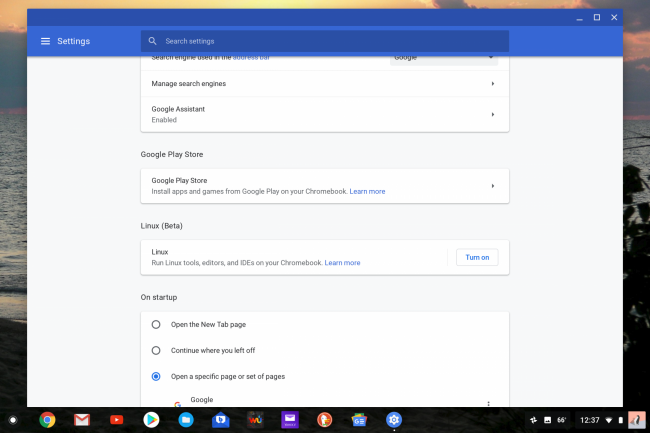
Figure 1. Linux Apps Option
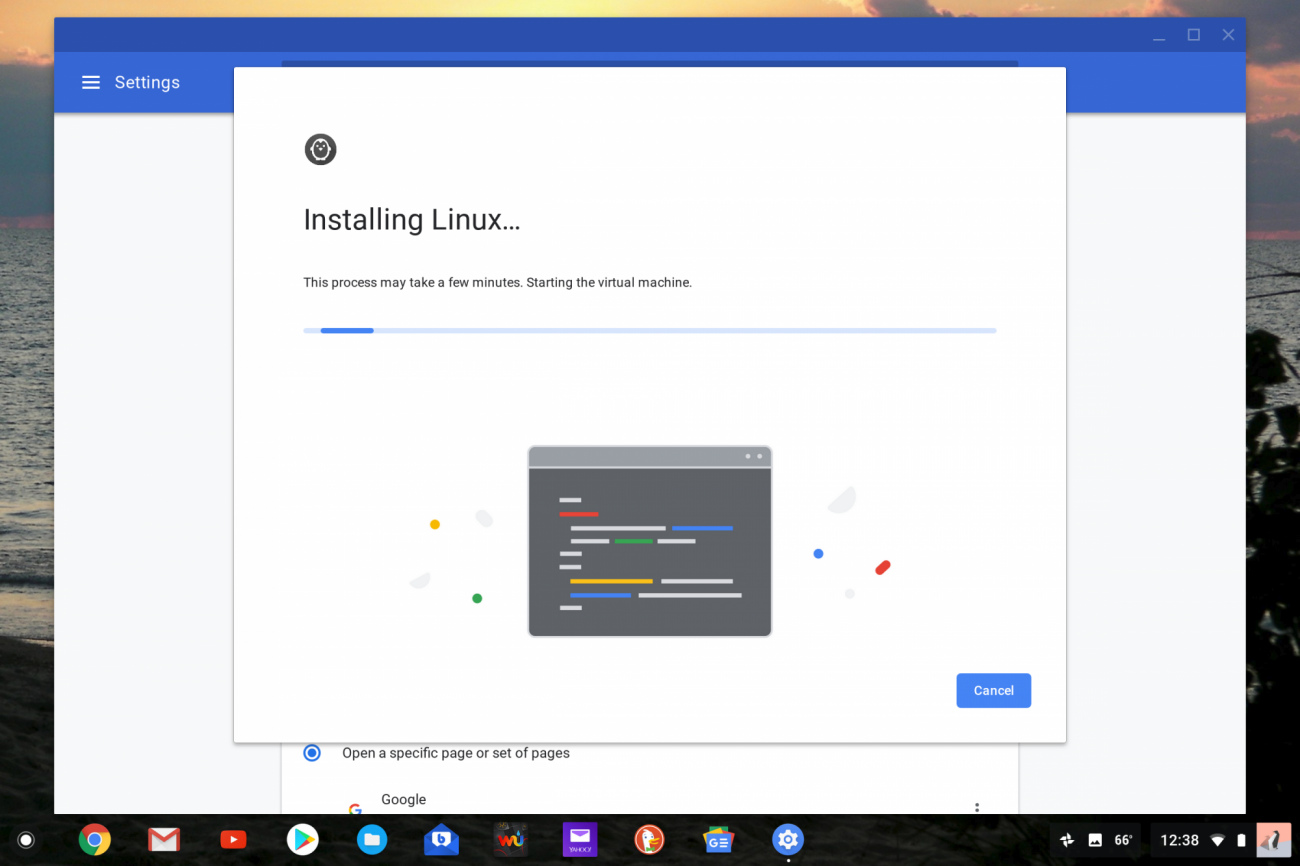
Figure 2. Installing Linux Apps
After it's done installing, you'll see the terminal appear. From here, you
can do as you would with any terminal. I chose to sudo apt-get
install the
GIMP, Open Shot, Handbrake, Firefox and the GNOME Software Center,
which I used to download and install Audacity. The GNOME Software
Center provides an easy-to-manage GUI method of finding the more
popular Linux apps, but if you prefer the terminal method of using apt-get
install, that works just as well and provides more app choices than the GNOME
Software Center.
One more thing to note about the GNOME Software Center is that you likely will not see any apps in it after first installing it. You need to reboot first before the apps appear.
If you want to run
Firefox on a Chromebook, there are actually two ways to do it. One way
is to download and install Firefox from the Google Play Store as an Android
app. Now with Linux apps via Crostini, you also can download and install
it from the terminal using apt-get install, but it needs to be the extended
support release version, Firefox-ESR.
Figures 3–5 show some of my installed apps up and running.
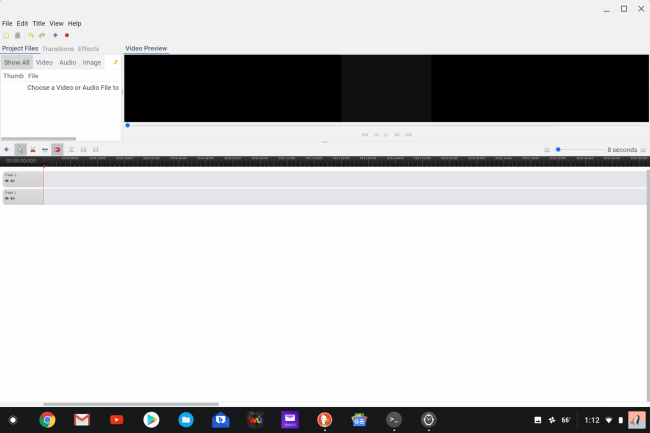
Figure 3. OpenShot
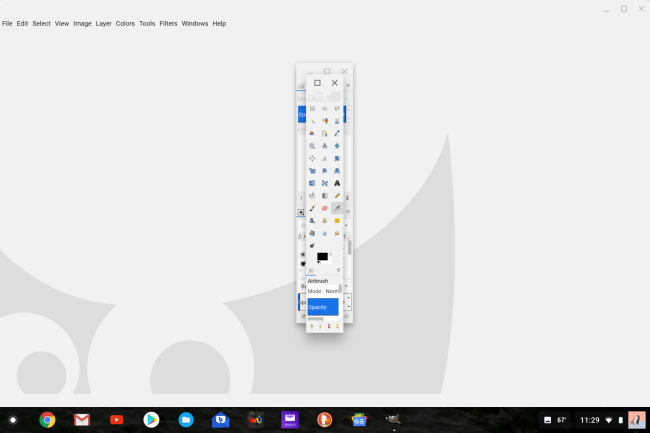
Figure 4. The GIMP
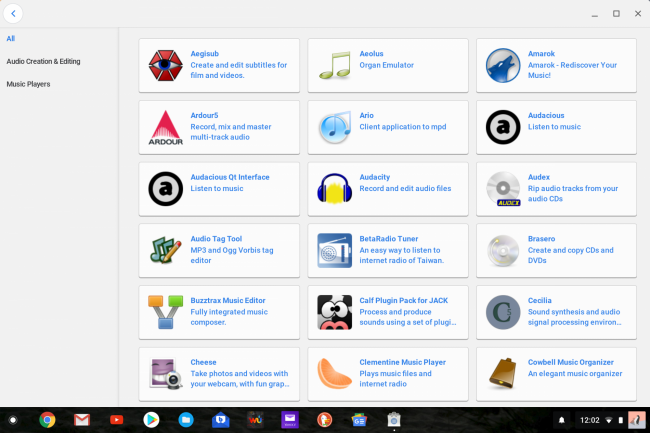
Figure 5. GNOME Software Center
File management for Linux apps is available in the Files folder—on the bottom left side below Play files, you'll see Linux files. This folder is where all files created by a Linux app reside. Manually adding sub-folders is necessary, since this is a blank canvas when you start. You can copy and paste the Linux files folder to and from Chrome OS folders, but the reverse is more difficult. Moving files from the Linux files folder back to Chrome OS folders involves copying to either your Google Drive or an external drive, then moving it back to the Chromebook's Chrome OS files folders. This is one function that shows Crostini is still in a beta state—hopefully it'll be corrected in future OS releases.
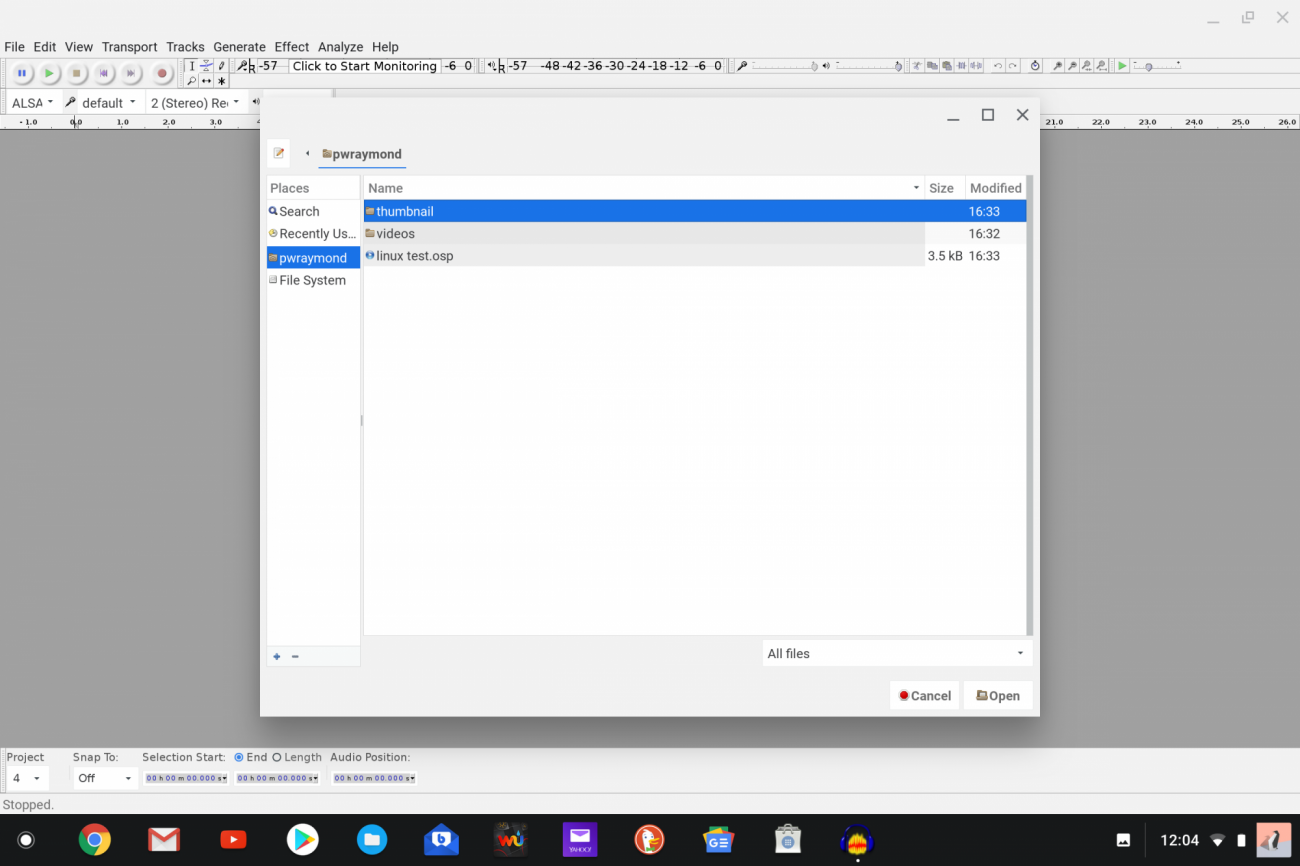
Figure 6. Linux File Folder
The rest of my experience using Linux apps on my Chromebook has been great, with the exception of Audacity; they all have functioned exactly as they do on my Ubuntu Linux laptop. The Linux apps further expand the Chromebook's functionality, which already had gotten a substantial boost last year with the addition of Android apps.
The Chromebook is rather quickly becoming a full-service laptop/tablet experience—one that actually involves three OS experiences under one hood, each one as easy to access as the other. For me, the one Linux app to add a function I needed but didn't previously have is Audacity. Unfortunately, there is currently no audio support in Crostini that allows Audacity to do what it is designed to do—another beta hiccup that hopefully will be addressed sooner rather than later. Just to clarify, you will hear audio from a video or audio file stored in Linux files, such as something transcoded in the Handbrake Linux app, since that is actually being played by a media player in Chrome OS, you just can't currently create audio in Crostini. The GIMP also adds a missing dimension for Chromebooks, providing a full photo-editing suite of tools—who needs Photoshop when you have the GIMP? I believe the addition of Linux apps will enhance the Chromebook's appeal to the general public, not just for the developers for whom Crostini was first created. And, if you are a developer, you now have another option on which to create.
For developers considering a Chromebook for work, the best option is one of several high-end Chromebooks—like any of the Google Pixelbooks, the Asus Flip c302 or the HP X2. If you need to know what Crostini can and can't do for developing before purchasing, see the open-source Chromium project page on containers and Crostini, which should answer all the questions you may have on this subject.
Chromebooks are now a viable option for those who wish to use open-source apps with an added layer of security that's hard to match. Plus, the added exposure to open-source apps is also a good thing for the Open Source community. Here's to hoping Crostini progresses from beta to stable and becomes easy to use for everyone.









