Building a Bare-Bones Git Environment
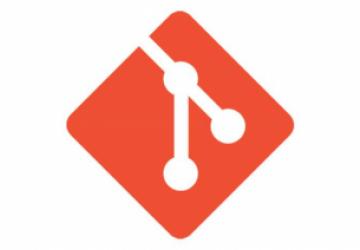
How to migrate repositories from GitHub, configure the software and get started with hosting Git repositories on your own Linux server.
With the recent news of Microsoft's acquisition of GitHub, many people have chosen to research other code-hosting options. Self-hosted solutions like GitLabs offer a polished UI, similar in functionality to GitHub but one that requires reasonably well-powered hardware and provides many features that casual Git users won't necessarily find useful.
For those who want a simpler solution, it's possible to host Git repositories locally on a Linux server using a few basic pieces of software that require minimal system resources and provide basic Git functionality including web accessibility and HTTP/SSH cloning.
In this article, I show how to migrate repositories from GitHub, configure the necessary software and perform some basic operations.
Migrating Repositories
The first step in migrating away from GitHub is to relocate your repositories to the server where they'll be hosted. Since Git is a distributed version control system, a cloned copy of a repository contains all information necessary for running the entire repository. As such, the repositories can be cloned from GitHub to your server, and all the repository data, including commit logs, will be retained. If you have a large number of repositories this could be a time-consuming process. To ease this process, here's a bash function to return the URLs for all repositories hosted by a specific GitHub user:
genrepos() {
if [ -z "$1" ]; then
echo "usage: genrepos <github username>"
else
repourl="https://github.com/$1?tab=repositories"
while [ -n "$repourl" ]; do
curl -s "$repourl" | awk '/href.*codeRepository/
↪{print gensub(/^.*href="\/(.*)\/(.*)".*$/,
↪"https://github.com/\\1/\\2.git","g",$0); }'
export repourl=$(curl -s "$repourl" | grep'>Previous<.
↪*href.*>Next<' | grep -v 'disabled">Next' | sed
↪'s/^.*href="//g;s/".*$//g;s/^/https:\/\/github.com/g')
done
fi
}
This function accepts a single argument of the GitHub user name. If the
output of this command is piped into a while loop to read each
line, each line
can be fed into a git clone statement. The repositories will be
cloned into the /opt/repos directory:
genrepos <GITHUB-USERNAME> | while read repourl; do
git clone $repourl /opt/repos/$(basename $repourl |
↪sed 's/\.git$//g')
pushd .
cd /opt/repos/$(basename $repourl | sed 's/\.git$//g')
git config --bool core.bare true
popd
done
Let's run through what this while loop is doing. The first line
of the while
loop simply clones the GitHub repository down to /opt/repos/REPONAME, where
REPONAME is the name of the repository. The next four lines set the
core.base attribute in the repository configuration, which allows remote
commits to be pushed to the server (pushd and popd are used to preserve the
working directory while running the script). At this point, all repositories
will be cloned.
One way to test the integrity of the repository is to clone
it from the local filesystem to a new location on the local filesystem. Here
the repository named scripts will be cloned to the scripts
directory in the user's home directory:
git clone /opt/repos/scripts ~/scripts
The contents of the ~/scripts directory will contain the same files as the
/opt/repos/scripts directory. Verifying the commit logs between the two
repositories should return identical log data (run git log from the
repository directory). At this point, the GitHub repositories are all in
place and ready to use.
Configuring Software
Having repositories on a dedicated server is all well and good, but if they can't be accessed remotely, the distributed nature of Git repositories is rendered useless. To achieve a basic level of functionality, you'll need to install a few applications on the server: git, openssh-server, apache2 and cgit (package names may vary by distribution).
Having reached this point in the process, the git software already should be installed. The SSH server will provide the ability to push/pull repository data using the SSH protocol. Out-of-the-box configuration for SSH will work properly, so no customization is necessary. Apache and cgit, on the other hand, will require some customization.
First, let's configure the cgit application. The cgit package contains a configuration file named cgit.conf and will be placed in the Apache configuration directory (location of configuration directory will vary by distribution). For increased flexibility with the Apache installation, make these modifications to the cgit.conf file:
-
Add the following text as the first line of the file:
<Macro CgitPage $url>. -
Add the following text as the last line of the file:
</Macro>. -
Replace all occurrences of
/cgitwith$url(note that/cgit/will be replaced with$url/).
The resulting configuration file will look something like the following (note that some of the paths in this macro might differ depending on the Linux distribution):
<Macro CgitPage $url>
ScriptAlias $url/ "/usr/lib/cgit/cgit.cgi/"
RedirectMatch ^$url$ $url/
Alias /cgit-css "/usr/share/cgit/"
<Directory "/usr/lib/cgit/">
AllowOverride None
Options ExecCGI FollowSymlinks
Require all granted
</Directory>
</Macro>
This macro will streamline implementation by allowing cgit to be enabled on
any VirtualHost in the Apache config. To enable cgit, place the below
directive at the bottom of the default <VirtualHost> definition. If you
can't find the default VirtualHost, a new
VirtualHost may be created, and this
directive may be added to the new VirtualHost.
Use CgitPage /git
In this example, you're using /git as the URL where cgit will be accessed. Upon installation, cgit was not installed with a default configuration file. Such a configuration file is generated when the application is accessed for the first time. The new configuration file will be located in the /etc directory and will be named cgitrc. You can access the cgit application at the following URL: https://HOSTNAME/git.
Once the URL has been accessed, the configuration file will be present on the filesystem. You now can configure cgit to look in a specific directory where repositories will be stored. Assuming the local repository path is /opt/repos, the following line will be added to the /etc/cgitrc file:
scan-path=/opt/repos
The scan-path variable sets the directory where the Git repositories are
located. (Note that cgit has other customization options that
I'm not covering here.) After making this change to the cgitrc file, a listing
of repositories will be on the page. You can access the contents of the repository
by clicking on a repository and then clicking the "Tree" link at the
top of the page.
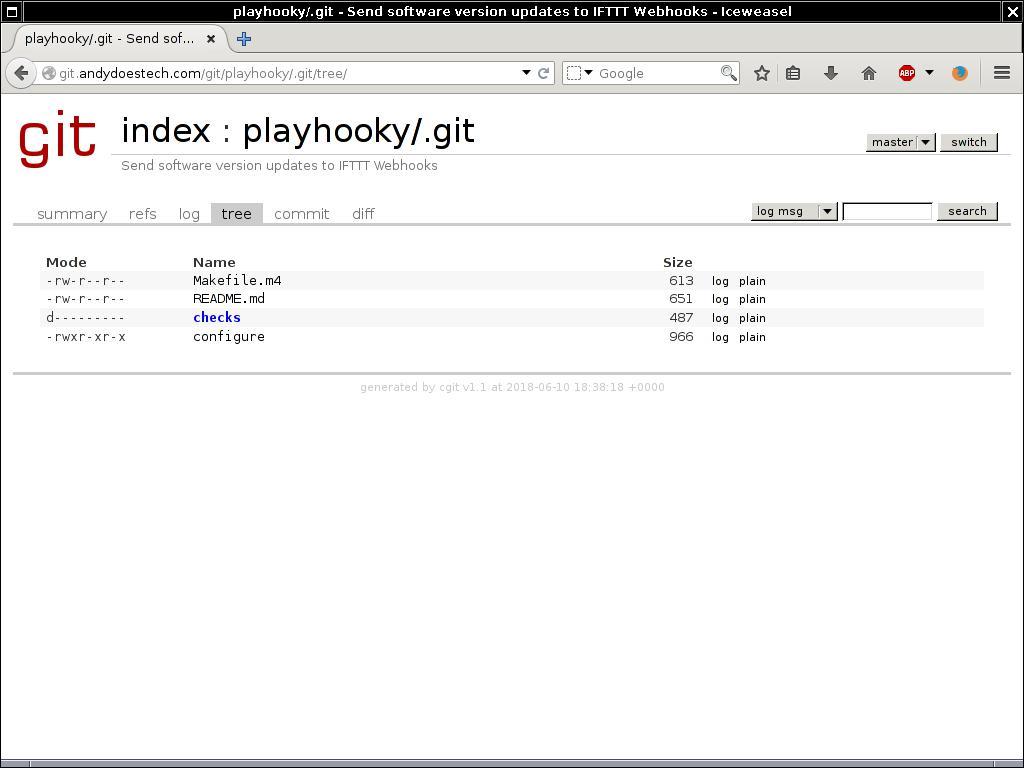
Figure 1. cgit Tree
Interacting with Repositories
Now that the environment is completely set up with repositories in place, you'll need to do some basic operations, such as clone, push and pull repositories from the server. As described previously, you'll use two main protocols to perform these basic git operations: HTTP and SSH.
In this environment, these protocols will serve two distinct purposes. HTTP will provide read-only access to repositories, which is useful for public access to repositories. You can obtain the HTTP clone URLs from the cgit repository listing page, and they will have the following form:
https://<HOSTNAME>/git/<REPOSITORY>/.git/.
For read-write access, you can clone repositories via SSH using a valid local user. A good practice might be to provide read-write access to a group and give that group recursive access to the /opt/repos directory.
The format of the SSH clone address is:
ssh://USER@HOSTNAME:PORT/opt/repos/<REPOSITORY>/
If the port used by SSH is left as the default port 22, you can omit
PORT
from the clone address. Note you may need to open firewall ports
in order for remote SSH and HTTP connections to be possible.
Your self-hosted minimalist Git environment is now complete. Although it may lack some of the advanced features provided by other solutions, it provides the basic functionality to manage distributed code. It's worth noting that you can expand the features of this environment far beyond what I've described here with little impact on performance and overall complexity.









