Asus Transformer Prime

The Transformer Prime is a killer piece of hardware, no doubt...but can it replace a full-fledged Linux Netbook?
The original Transformer was a unique concept put forth by ASUS in an effort to gain ground against the then-ubiquitous iPad. With its attachable keyboard, the tablet gained a fair amount of attention and performed well sales-wise to boot. But, although it had a "wow" factor with its keyboard accessory, some felt it lacked the build quality and style of its competition. So, ASUS went back to the drawing board, and the sequel device has all the advantages of the original with its detachable keyboard. It's wrapped in a thinner, lighter, better-looking case that's every bit as stylish as anything else on the market, and it adds kick-butt performance to boot.

Figure 1. The Prime, in All Its Glory
Device Overview
The specs of the tablet portion of the Prime are, in most ways, common to a number of other devices on the market, including the following:
-
Size/weight: 263 x 180.8 x 8.3mm; 586g.
-
RAM: 1GB.
-
Storage: 32GB Flash storage.
-
Screen: 10", 1200px W x 800px H Gorilla Glass display (178° viewing angle).
-
Power: 25Wh Li-polymer battery (est. 12-hour life).
-
Controls: power switch and volume rocker control.
-
I/O: 40-pin proprietary connector (charging via cable or keyboard dock); MicroSD card slot; 8MP, F2.4 rear-facing camera with flash; 1.2MP front-facing camera; Mini-HDMI port and 3.5mm headphone/microphone jack.
Connecting to the keyboard adds the additional features:
-
Size/weight: 263 x 180.8 x 810.4mm; 537g.
-
Power: 22Wh Li-polymer battery (est. additional 6-hour life).
-
73-key, 254mm island-style (that is, chiclet-style) keyboard.
-
Multitouch touchpad/button (one-button).
-
Full-size USB port.
-
SD card slot.
-
40-pin male proprietary connector (for connection to/charging of tablet).
-
40-pin female proprietary connector (for charging the tablet and keyboard).
The main thing setting the Prime apart is its processor: the 1.2GHz Tegra 3—a Quad-core processor that impressed the tech media when NVIDIA first demonstrated it. The Prime has been the only mainstream tablet to feature this chip, and it provides the Prime with a nice boost under the hood.
Device Introduction and First Impressions
Before even cutting the plastic wrap on the Prime's box, one thing you notice is how svelte even its packaging is. The box also is blissfully uncluttered within, as the only things it contains are the tablet itself, a quick-start guide, the warranty form, a screen-cleaner cloth, and the power cable and plug block. You notice at once when you lift the tablet out of the box how solid it feels, to the point where it almost feels heavier than it is. The casing, which features the same circular brushed-aluminum design with more-recent ASUS ultrabooks and other machines, feels smooth. There is a little flex to the tablet's casing, but only if you squeeze it harder than most people are likely to do.

Figure 2. When you look this good, you don't need a lot of packaging.
Although the initial boot of the Prime puts you into a fairly stock version of Android 3.2 (Honeycomb), ASUS thankfully has not gone the route of heavy customizations to the interface. But, due to the arrival date of my device, I spent so little time with it, it was difficult to give the software platform a thorough walk-through. I received the tablet on a Thursday, and it was upgraded to Android 4.0 (Ice Cream Sandwich) the following Wednesday. This review focuses on that version of the operating system, as anyone purchasing a new Prime will be upgraded in short order.

Figure 3. One of the Prime's live wallpapers—it spins so smoothly it'll make you dizzy.
As you start to use the Prime, you'll notice its responsiveness. Swiping through screens is pleasantly smooth, and apps pop open with little hesitation. If you own another Android device, you also may be surprised to see any apps you've installed begin showing up on the Prime as well. This is a nice touch, as I have more than 60 apps on my Motorola Droid, and after a few moments, I had them on my Prime too. ASUS preloaded a few of its own apps too, including ones to handle file management, media and cloud storage, although with my old, familiar apps installed automatically, I haven't used them much.
I spent a fun week or so with the tablet on its own, during which time I got all the justification I needed for my purchase. Having used an iPad I received at work for a brief period, I did gain an appreciation for the form factor, which was perfect for media consumption. Google Reader isn't quite so easy or pleasant to use on either of my previous two main devices (the aforementioned Droid and an MSI Wind Netbook). And forget about video—although I had watched YouTube videos or shows on Netflix on the Droid, but not on my Kubuntu-powered Netbook (more on this in the Transformer Prime vs. a Netbook sidebar), it paled in comparison to the nice, bright, crisp screen of the Prime. The first few weeks with the Prime highlighted a number of this device's other strengths.
Transformer Prime vs. a Netbook
For the bulk of this review, I tried to remain objective in assessing the Prime's capability as a tablet—that is, how it stacks up to other tablets and people's expectation of tablets. Although the Prime certainly excels in these areas, one goal I had in mind when I purchased this was how it would serve as a replacement to my faithful yet aging MSI Wind Netbook. In some cases, the Prime trounces the Wind quite frankly, but there are some areas in which the Netbook is still king.
Daily busy work: I refer here to the little things that people do every day—move some files around, install programs and so on. And as a stalwart KDE user, in my opinion, doing these things in a full desktop OS still is miles beyond what you need to go through sometimes on Android just to cut and paste a file from one folder to another.
Simple Internet tasks: in this area, it's Prime all the way. My Kubuntu Netbook takes so long to get to a desktop at this point (it's almost always powered off, because it's so old the battery is shot, and it often will run out of power when in suspend) that if I'm just looking to do a quick Web search of some kind, I'm done on the Prime before I'd even be able to start on the Wind. Because I use Gmail as well, it's easy-peasy on Android.
Simple productivity tasks: once again, Prime all day long. If I need to jot down some notes at a meeting, Evernote, Supernote (an app ASUS includes with the device), or a simple text editor does the trick. And I'd consider Polaris capable of doing spreadsheets as well as drafting text documents, although I'd want to open them in a real word processor before I'd send them to anyone.
Multimedia: this is a tough call, as both are perfectly capable of playing most types of file-based media. But I have to give the Prime the edge here, because 1) Android supports more streaming and other Internet-based media services, and 2) the Prime is so light, it's with me all the time. Pulling out a tablet to listen to some music while enjoying a latte is a little more convenient in many cases than booting up a Netbook.
Complex productivity tasks: as mentioned earlier, the lack of hard-core business apps for Android is the main problem here, and so the Wind has to take this category. There's nothing that comes close to opening up a document in LibreOffice on Android at the moment. And although I also haven't had the chance to tinker with some code on the Prime, I have seen the text editors available, and as a beginner programmer, I can see them not holding my hand through Java inner classes as well as Eclipse does.
So for my purposes (which may be different from yours), I'm mostly satisfied with the Prime as a replacement to the MSI Wind, although I certainly feel the lack of LibreOffice at times. But I haven't carried the Wind out of the house since I got the Prime, so it must be doing a pretty good job so far.
The Good
When considering the tablet half of the Prime, reading and watching video are really the activities that make you appreciate it. The ability to have two panes on-screen in something like Google Reader or Gmail felt like a huge upgrade from the tap-item-list-view-back-to-previous that's so common on smartphones. Video playback that didn't skip and that also didn't have to sit three inches from my face in order to see everything was just gravy. Within these activities, a few specific examples stand out:
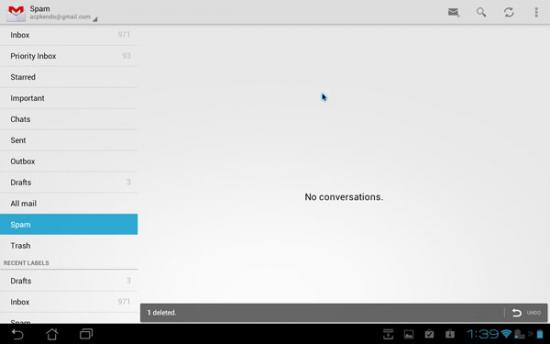
Figure 4. In the Gmail Spam folder view—no spam here, hooray!
-
Reading mail in Gmail: Gmail is a good, you might even say great, mail client (for Gmail, anyway) on a smartphone, but handling mail on the Prime is just better. The aforementioned panes make buzzing through a long list of messages and dealing with the important ones a breeze, and having the omnipresent list of labels to your left lets you jump back and forth between them as needed. The experience in other mail clients (including the stock Mail app that ships with Android as well as K9 Mail, which I use for my IMAP account at work) isn't as productive, in large part because neither of these apps seem to have been "upgraded" for tablets.
-
Reading documents, such as PDFs and e-books: I've always considered reading on a phone to be a convenience thing—I have a few minutes, so I open something in a PDF or e-book reader on the phone while I can. Not so with the Prime. Although reading for long stretches requires resting the eyes every so often, I've already gone through more than one full-length book on the Prime, as well as other PDFs and lots of Web-based documentation. I'm not saying that a secondary device with a nice, soft E Ink screen wouldn't be nice, but I'm not rushing out to buy one either.
-
Watching video on Netflix: I do have Netflix installed on my phone, but as Joe Piscopo would have said in Johnny Dangerously, "I watched Netflix on my phone once. Once!" Grainy. Jumpy. Over Wi-Fi, it played all right, but given an extra few minutes, I'd probably spend them reading a book rather than trying to watch any video that wasn't a 30-second YouTube clip. But, Netflix on the Prime is smooth and sharp.
The experience with the tablet portion of the Prime on its own is quite good, and the polish Ice Cream Sandwich brings to the tablet form factor is readily apparent. Swiping through multiple apps; clicking on common links, such as e-mail addresses (which presents an option to open with Gmail or Mail, if the latter is configured), URLs (which open the Browser by default) and addresses (which open Google Maps); and opening common file types (which open the appropriate app or apps) all work as expected. I was able to multitask easily, and with the help of some must-have apps like Google Reader, GTasks, Evernote and Epistle (which were installed following my first boot, as mentioned above), I was putting together draft blog posts in no time. In this regard, actually creating content was a productive enough exercise, which is to say it was no easier or more difficult than on any other tablet.
That is, until my next delivery a week or so later. This is the best part of the Transformer experience: the keyboard dock. After removing the keyboard from its minimal packaging, I popped the Prime into the slot at the top, and following a firmware update, I was happily tippity-tapping away in about five seconds. It was that easy. I never tried hooking up the original Transformer to its keyboard, but I've read some complaints about the mechanism. I can report that the tablet clicks smoothly into place, and there is no hint of flimsiness or difficulty getting it to slot together with the keyboard.

Figure 5. The missing link—the Prime's keyboard dock.
You can't imagine how much more useful the two pieces become until you have them both. I tend to spend time flipping through Web pages or RSS feeds with the tablet alone. But if I have an idea for, well, anything, I can have it captured before it evaporates (which happens faster and faster these days). The keyboard is every bit as usable for longer typing sessions as the Netbook this tablet-combo is meant to replace. Although I haven't had the opportunity to try any other tablets with any other types of keyboards (such as Bluetooth models to pair with the iPad or Galaxy Tab, both of which I've spent some time using), I can't imagine any of them are as convenient and easy to use as the Prime and its keyboard dock. Highlights of the tablet/keyboard combination include:
-
The additional battery life, which really does make for all-day usage.
-
The trackpad and full-size USB port (if you have one of those mini-mice with the retractable cords, just plug it in, and it works).
-
A row of dedicated, incredibly useful shortcut keys in place of the usual "Function" keys. Until recently, I'd actually taken the steps of going to Settings, switching to the Wireless & Networks screen, then turning the radio off. This is, of course, also done with a quick tap of the F1 key.
The keyboard does add a lot to the tablet experience, but it also highlights some shortcomings as well.
The Bad
The keyboard is a huge benefit, and the experience using it with OS functions and many of the built-in apps is really tight. But, support of the keyboard by some other apps isn't quite so good. For example, the stock Android Browser app responds to many of the keyboard shortcuts you'd expect (Ctrl-T for a new tab, Ctrl-W to close current tab, Ctrl-Left to go back and so on). But some other apps don't support them at all, requiring significant trackpad usage. This doesn't sound like a lot, but after one evening of replacing images on a Joomla site using only the built-in Browser (which, as correctly pointed out by many early reviews of the Prime, is no speed demon) and the Astro file manager, I can tell you that performing the same task on a desktop would have taken one-tenth the time (no exaggeration, I did the math when I finished it at work the next day). Worse are some of the apps that support keyboard shortcuts, but only inconsistently. For example, in the Gmail app, pressing the C key will open a new mail (Compose, I imagine, an uncommon choice but I've seen it), but no combination of other keys with the letter R will allow you to Reply.

Figure 6. In Browser, opening these tabs via the keyboard was nearly instantaneous. Not so with other apps.
And just as the keyboard support is at the moment somewhat half-baked, the availability of apps in the Market optimized for tablets is still behind the curve. Although an icon in the notification bar will tell you if you're using a smartphone app that's "scaled-up" for use on bigger screens, you don't really need it—it's painfully obvious. Take the Facebook app for instance, in which nearly the entire right side of the app is empty space when in landscape orientation, or one of my favorites, ConnectBot, which refuses to sit in landscape orientation unless the keyboard is attached. Some of these apps just need a bit of thought given to typical tablet use cases, but for the time being, there are enough idiosyncrasies that it warrants more than just a shrug and a "meh".
Last, and least, for the time being, is that as someone who's doing the business/document thing during the day, the pre-installed Polaris office just doesn't hold up to most documents. It's fine for jotting down meeting notes or doing a quick spreadsheet to sum up some numbers, and the Google Docs integration is pretty neat. But for anything that involves heavy formatting, what you open is not going to look like what was sent to you, and what you send won't look like what the person you sent it to opens. Hopefully, the upcoming LibreOffice port (https://people.gnome.org/~michael/blog/2012-02-04.html) will give Android tablets, and especially a business-savvy model like the Prime, something to combat the likes of iWork on the iPad (which is a great example of what a slimmed-down office package can be).
Other minor nags include:
-
The camera is okay—not great, not bad, but just okay.
-
The little rubber doors that are all over the ports, with the exception of where the keyboard links up, which comes with a neat plastic dummy-card-looking thing I can't believe I haven't lost yet.
-
I will mention for those who dislike this sort of thing that it is something of a fingerprint magnet. I'll also immediately qualify this by saying I hate when reviews point this out. It's a tablet. You use it with your hands, and your hands have fingers on them. It's going to get fingerprints on it. Luckily, they include a cleaning cloth with the tablet that's great at removing them.
-
I find the speaker, despite some other reviews to the contrary, to be a little weak, especially when hooked up to the keyboard. But I so rarely rely on this speaker that it's not a problem for me.
The Conclusion
As someone who entered the mobile development field last year, I still held out for more than six months before spending some cheddar on this device. Now that I've done so, I have a hard time picturing what it would be like to go back. If I could get a full-blown, reasonably performing Linux build on this machine, it would make me think closely about whether I actually need a real notebook. But as it is, the ASUS Transformer Prime is certainly best in class among Android tablets currently on the market: a cutting-edge processor, the latest-and-greatest Android OS and the flexibility to go from a content-devouring media device to a quick-switching productivity machine (even if the lack of strong apps means you're working in plain text), all in a solid, stylish package. At approximately $650 for the whole kit, it's not the cheapest machine on the block, but I certainly consider it worth the price.









