Arduino-Open Hardware and IDE Combo

This article is a bit different from my usual column in two ways. First, it's starting with a hardware and software combo—something I've not done before. Second, the projects are linked to each other and come recommended to me by Perth LUG member, Simon Newton.
Given the mostly hardware-based information for the project, here are some carefully selected bits of information from the Web site:
Arduino is an open-source electronics prototyping platform based on flexible, easy-to-use hardware and software. It's intended for artists, designers, hobbyists and anyone interested in creating interactive objects or environments.
Arduino can sense the environment by receiving input from a variety of sensors and can affect its surroundings by controlling lights, motors and other actuators. The microcontroller on the board is programmed using the Arduino programming language and the Arduino development environment. Arduino projects can be standalone or they can communicate with software running on a computer.
The open-source Arduino environment makes it easy to write code and upload it to the I/O board. It runs on Windows, Mac OS X and Linux. The environment is written in Java and based on Processing, avr-gcc and other open source-software.
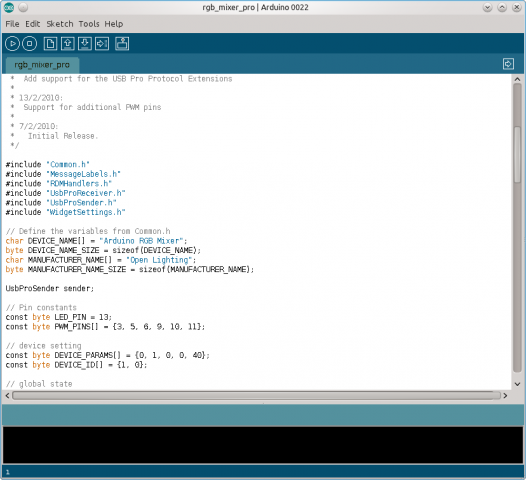

Installation
For those who are happy with a binary, the Web site makes things very easy with 32- and 64-bit binary tarballs at the download page, and if you're lucky, the Arduino IDE may even be in your repository. If you're going with the binary tarball, just download the latest from the Web site, extract it, and open a terminal in the folder. To run the program, enter the command:
$ ./arduino
If you're running from source instead, instructions are available on the Web site with a link from the Downloads page, although I don't have the space here to cover its somewhat unusual installer method. Nevertheless, it does recommend a series of packages that should help troubleshoot mishaps with both the source and binary tarballs. The Web site says you need the following: Sun Java SDK, avr-gcc, avr-g++, avr-libc, make, ant and git.
If you have a local repository version installed, chances are the program can be started with this command:
$ arduino
Under my Kubuntu installation, the Arduino IDE was available in the KDE menu under Applications→Electronics→Arduino IDE.
However, I must stop you here before actually running the program, and I apologize if I led you astray in the last few paragraphs (don't worry if you've already started it, you can close and re-open it with no worries). Obviously, before you can do anything with an Arduino board and the software, you first have to plug in your Arduino device. This will help in the configuration of your hardware, especially if you're using a USB connection.
Once that's out of the way, you now can start the program with any of the methods above.
Usage
With the program running and the device plugged in, let's set it up. Inside the main window, click on the Tools menu and navigate your way to the Board menu. From there, choose your Arduino device (I had the Arduino Uno). Now you have to choose your serial port, which is under Tools→Serial Port. If you had a USB device and the program found it, a USB option should appear here (in my case, /dev/ttyUSB0).
With all of that boring stuff out of the way, I'm sure you're keen to sink your teeth into this hardware/software combo. The IDE makes things simple with a series of examples in an easy-access menu. Look under File→Examples, and check out the impressive list of examples from which to choose. I recommend starting with Blink under the 1.Basics menu.
With Blink, you can start with the most basic of basics and come to grasp the syntax with well laid out code with documentation for each line. To try out this code, click Upload, which is the sixth button along in the blue menu, with the right-facing arrow. If all goes well, you should see your device start blinking from an LED, perhaps with a board reset in the process.
If your board has an enabled reset facility like the Uno I was using, you should be able to make code changes by uploading them, watching the board next to you reset and start again with the new program. In fact, I recommend you try it now. Change one of the lines, perhaps one of the lines dealing with the delay time, and then upload it again. Now this may seem lame, but to a hardware "n00b" like myself, changing around the program and updating the running hardware in a visible way was quite a buzz!
If you want to check out your code before uploading it, the start and stop buttons are for verifying the code, with the stop button obviously allowing you to cancel any compiling partway through. Although I'm running out of space for the software side, I recommend checking out more of the examples in the code, where genuinely real-world uses are available. Some highlights include ChatServer, "a simple server that distributes any incoming messages to all connected clients"; a reader for barometric pressure sensors; and a program for demonstrating and controlling sprite animations.
However, I've been neglecting one of Arduino's real bonuses, and that is the ability to use a board to program any number of chips, remove them from the main Arduino board, and use them to run external devices. The nature of open hardware really makes this a robotic enthusiast's wet dream, with examples like my close mate Phil's robotic spider showing some of the cool things you can achieve with this suite.
Nevertheless, I do have one specific use of Arduino in mind to tie this column together, and that is Simon Newton's Arduino RGB Mixer: a six channel color mixer that interfaces with OLA. Check out the following link for instructions on how to make this simple device that shows off both of these projects at the same time: https://www.opendmx.net/index.php/Arduino_RGB_Mixer.











