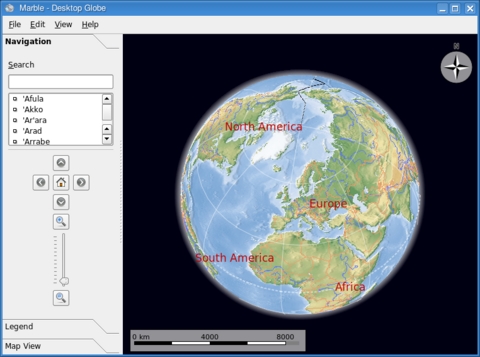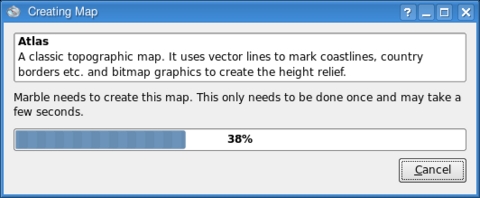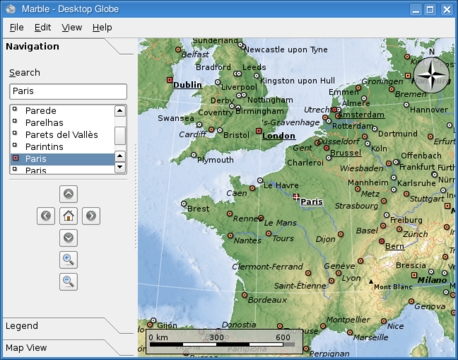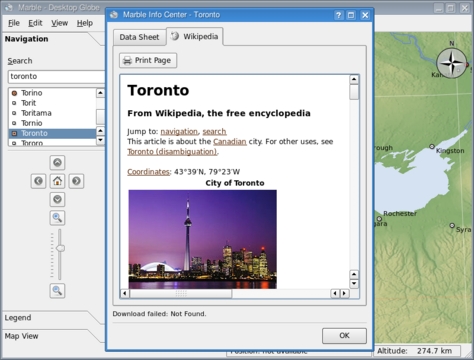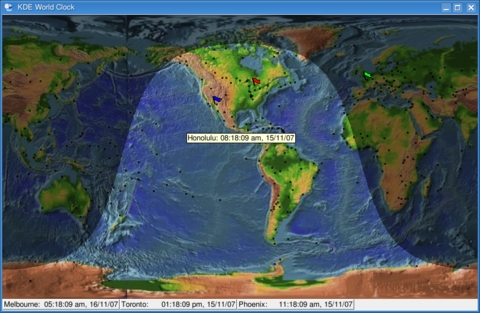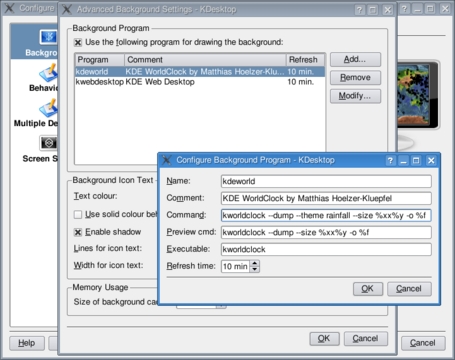Cooking with Linux - It's a Virtual World
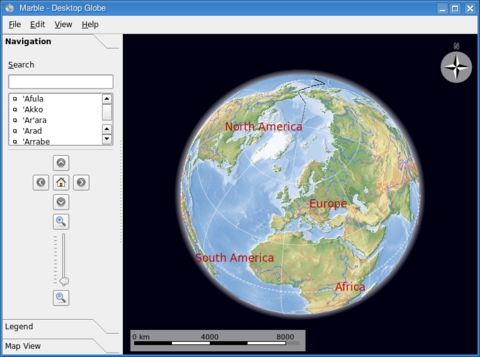
Don't tell me, François. Let me guess. Okay, I give up. Tell me. Why do you have all those wires coming out of your head? What do you mean you are trying to create a virtual François? You think the transhumanists are right, so you've decided to speed up the process by re-creating yourself in your Linux system? Aside from the obvious jokes about one of you being enough, I'm not sure this is really doable. Quoi? Not just you? You're trying to digitize the entire planet? Mon Dieu! Even if that were technically possible, we don't have anywhere near the computing power in this restaurant to do such a thing, at least not on the scale you are contemplating. At best, we can do a little global desktop virtualization. There's no more time to talk about this now, mon ami; our guests will be here any moment. Look, they are approaching as we speak. Quickly, François, prepare the tables.
Hello, everyone, and welcome to Chez Marcel. It is here that you will find the best in Linux and open-source software, guaranteed to enhance your Linux experience, served with exceptional wines to please and titillate your palate. My faithful waiter will provide us with the wine momentarily. François! To the wine cellar. Over in the south wing, you'll find three cases of 2005 Cloudy Bay Chardonnay from New Zealand. Vite!
While he is off fetching the wine, I should tell you that François has some aspirations that are somewhat loosely reflected in the software you'll see today. He wants to create machine copies of all of us; however, I think he'll have to settle for the world on his desktop.
Good to have you back, François. Please, pour for our guests. Enjoy, mes amis.
By now, you know that the new KDE 4 desktop has been released and with it, there are some cool new applications. One of these, Torsten Rahn and Inge Wallin's very cool Marble, is part of the KDE educational suite. Some of you, like myself, may remember a kid's show that ran from 1974 to 1983 called Big Blue Marble and the theme song that accompanied it—the opening line was “The Earth's a Big Blue Marble when you see it from out there.” Well, Marble is described as “a generic geographical map widget and framework” in the sense that it can be used by different KDE 4 applications, but to you and me, and for today's menu, it's an interactive globe of the planet we live on and a 3-D atlas. As with a physical globe, the Earth is represented as a sphere, and you can spin it around, explore the surface and learn about our planet. It's a fast, fun application (Figure 1), and you can find the latest on Marble at edu.kde.org/marble.
Some people invariably will compare this to Google Earth, but unlike Google Earth, Marble is extremely lightweight and doesn't require 3-D acceleration. Consequently, it runs beautifully on more modest hardware. When you start Marble the first time, it creates the map and prepares the data. While this process takes place, a progress bar appears on the screen (Figure 2). This only happens once.
Marble's interface is easy to use. On the right, in the main part of the program window, your globe beckons you. In the left-hand sidebar, the main tab (one of three) is labeled Navigation with a list of cities right below the search field. Marble will take you to a city in a flash (Figure 3). You can scroll around the globe simply by clicking and dragging from any point on the surface, or you can type the name of a city in the search field. If you have a scroll wheel, you can zoom in on the surface view by rolling your scroll wheel up and zoom out by scrolling down. Alternatively, you also can click the arrow keys in the navigation pane and use the zoom controls there.
There are, as I mentioned, three tabs. Below the Navigation tab is another labeled Legend and one more labeled Map View. The symbols used to identify various features on the map are all listed under the Legend tab. The Map View tab gives you access to other surface views. The default is the atlas view you see in the screenshots here, but Marble also can use a plain map, a realistic satellite image and the famous “earth at night” view. Switching from one to the other takes only a second.
Exploring the world with Marble is great fun and educational as well. To find out more about a city, left-click on that city, then select its name from the pop-up window. When you click the name, Marble opens a link to the Wikipedia entry for that city. It's a great way to pay a virtual visit to some exotic places like Toronto, Canada (Figure 4); London, England; Paris, France; Milan, Italy; or even Snellville, Georgia.
Some great additional features also are fun to explore. For instance, right-click on any point and select Add Measure Point. A small cross appears. Move to another location on the globe and add another measuring point. Doing this, I discovered that it's 6,024.89 kilometers from Madrid to Toronto (as the proverbial crow flies). I was also happy to know that it's roughly 760 kilometers from the North Pole to the North Magnetic Pole.
You also can define a home location by right-clicking on a city and selecting Set Home Location. Marble remembers the view, including the scale you were using when you set the home point.
Closing time approaches, mes amis, and although it saddens me that time passes so quickly, this gives me an opportunity to introduce one final virtual view of the world—one that specifically deals with time—Matthias Hoelzer-Kluepfel's KWorldClock. Essentially, KWorldClock is a graphical application that shows what parts of the world are in sunlight and what parts are in darkness, in real time. It's also a clock that shows the time in a number of locations around the world (Figure 5).
The default map has several points visible across the surface of the planet. The terminator moves across the planet as the minutes tick by, so you can see who not to call long distance in the evening. As you move across the map, you'll see pop-ups showing the date and time for that location. Right-click on a location, select Clocks, then Add, and a clock for that location appears at the bottom of the display window. In this way, you can keep track of the date and time from many different world locations. You also can flag locations of interest (so you can find them again) by right-clicking on a location and selecting Flags from the menu (Figure 6). This pins a colored flag wherever you choose.
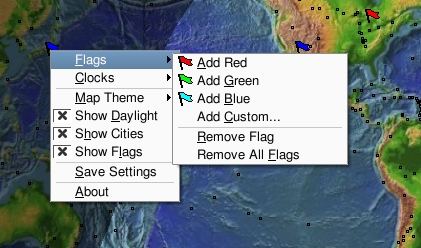
Figure 6. Add markers, flags, city clocks or change the look of the map.
Notice as well the Map Theme option on that pop-up menu. By default, KWorldClock comes with two maps: a flat atlas-style map and a colored map simulating elevation. Other map styles are available from the kdeartwork-misc package. These include a rainfall map, a relative altitude map and more. To see available themes, run kworldclock --themes from the command line. Passing the --help option shows other parameters available to the program.
Here's a cool trick. KDE desktop users can use a full-screen version of KWorldClock as their desktop wallpaper. Right-click on your desktop and select Configure Desktop. When the configuration window opens, click on Background in the left-hand sidebar. Click the No picture radio button for your background image, then click the Advanced Options button. Next, click the Use the following program for drawing the background box, select kdeworld from the list, and click the Modify button (Figure 7).
This also is a good time to change various settings, such as the display theme (for example, --theme rainfall). The default refresh time is every ten minutes, which probably is a sane setting, but you certainly can change it if you like. When you are happy with your settings, click OK to close the various dialogs, and you'll have a nice, dynamic background.
As the great shadow of night moves across the planet, we are reminded that it is indeed closing time here at Chez Marcel. Before we all head home, I'm sure we can convince François to refill everyone's glass one more time. And, perhaps, someday, if he manages to digitize himself, an electronic François will do the job for us. Personally, despite his many quirks, I prefer the real François, as I'm sure you all do. Raise your glasses, mes amis, and let us all drink to one another's health. A votre santé! Bon appétit!
Resources
KDE World Clock (KWorldClock): docs.kde.org/stable/en/kdetoys/kworldclock/index.html
Marble: edu.kde.org/marble
Marcel's Web Site: www.marcelgagne.com
The WFTL-LUG, Marcel's Online Linux User Group: www.marcelgagne.com/wftllugform.html
Marcel Gagné is an award-winning writer living in Waterloo, Ontario. He is the author of the all-new Moving to Free Software, his sixth book from Addison-Wesley. He also makes regular television appearances as Call for Help's Linux guy. Marcel is also a pilot, a past Top-40 disc jockey, writes science fiction and fantasy, and folds a mean Origami T-Rex. He can be reached via e-mail at mggagne@salmar.com. You can discover lots of other things (including great Wine links) from his Web site at www.marcelgagne.com.