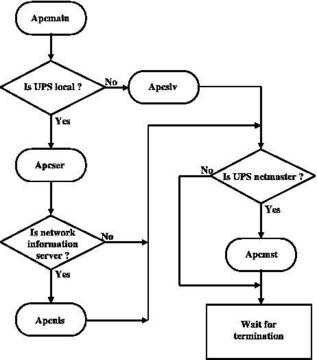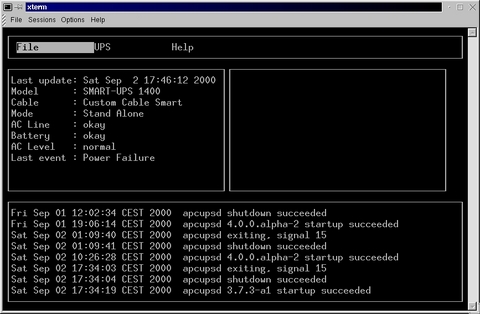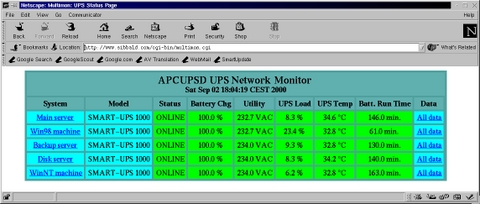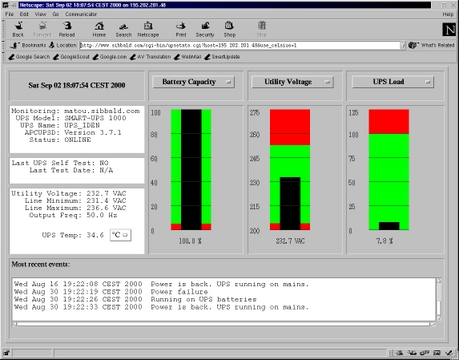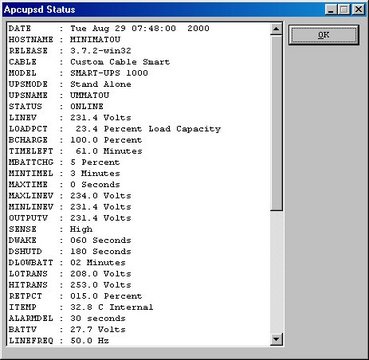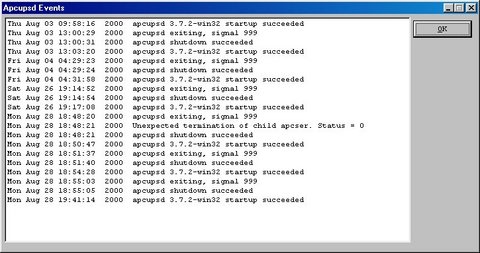Monitoring Your UPS With apcupsd
Computers, like any other kind of electronic device, are very sensitive to utility power quality. According to American Power Conversion definitions (see Table 1) power anomalies can be classified as sags (better known as brownouts), blackouts, spikes, surges and noise. These power events may damage your electronic equipment, or cause loss of data if allowed to pass through the power supply to sensitive devices.
The solution for all or part of these power anomalies is to connect an Uninterruptible Power Supply (UPS) to sensitive devices. Key to the UPS' function is a battery, used like a buffer, where power is accumulated when the utility power is normal, and released during low-voltage or blackout events. For high-voltage events, the UPS is usually equipped with filtering electronics that are capable of reducing the voltage. UPS output power is guaranteed to be sinusoidal alternating current kept within utility power specifications.
While a UPS alone can solve the immediate problem of utility power anomalies, when a blackout occurs the UPS' battery is used continuously, and its discharge time is faster in proportion to the load applied on the UPS output. Obviously, if a blackout is long enough, the battery charge will eventually be completely exhausted and cease to deliver power to the connected devices.
If a computer is connected to an exhausted UPS, it will suffer a system crash due to lack of power, as if the utility power suffered a blackout event. To overcome this problem, most UPSes on the market today have a built-in interface to communicate their status and to receive commands from a computer. This interface has traditionally been a serial port, but UPSes are now being shipped with USB interfaces.
Because this article is about apcupsd, we will focus on American Power Conversion (APC) brand UPSes. UPSes from other manufacturers share the same general behavior but, to date, apcupsd does not communicate with non-APC UPSes.
A UPS protocol must accomplish two main tasks. The first and most important task is to asynchronously notify when power events happen. Second, and perhaps less important, is to allow the computer to query the UPS for status information.
Table 2 lists the UPS events that are sent by APC UPSes to the computer through the serial line. Looking at this table, we find that some of these events are paramount for computer integrity during utility power anomalies.
Now let's see the most important events at work. In Figure 1, the state machine of a UPS is described in a simplified form. When the utility power is present, the UPS monitors it for failures. If a failure is detected, the UPS sends a Line Fail alert to the computer and switches itself to battery power. At this time, the computer is powered by the UPS' battery. The UPS starts monitoring for battery power failures. If the utility power returns, the UPS sends a Return from Line Fail alert and switches back to utility power. If the battery power goes down, below a security level, the UPS sends an About to Shutdown alert and, after a defined amount of time, switches itself off.
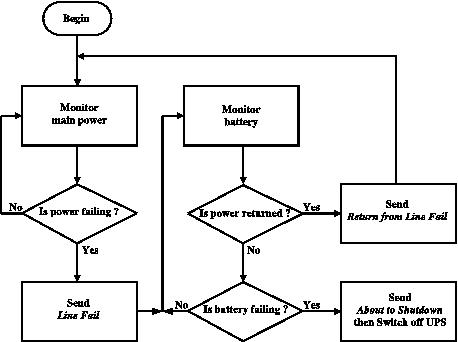
Figure 1. UPS State Machine
On the computer side, the alerts sent by the UPS are very important because they can be used to decide the actions to be executed during utility power anomalies. When the UPS switches to batteries, it could be wise to deny user logins. When the UPS is about to switch off, it is very important to shut down the computer operating system. The UPS will usually switch off after a defined delay that in some cases can even be configured, and this delay is usually long enough to allow the computer to shut down itself.
It is clear now why having an UPS does not mean, by itself, that our computer is safe. To make it really safe, the computer must constantly monitor the UPS and must be able to take actions in response to UPS alerts.
APC, in its catalog, offers a number of different monitoring software packages for its UPSes. Unfortunately, at the time we needed it in 1996 and 1997, no APC software for Linux was available. Nowadays there are at least four Linux products that can be downloaded from the APC ftp server including the one described here, apcupsd.
In late 1996, Andre M. Hedrick started a Linux project called apcupsd, a dæmon whose purpose was to monitor APC UPSes for power alerts and to shut down the computer when needed. Development of this software was possible because of information gathered by the Internet, and by directly analyzing APC's protocols.
I joined the project in October 1997 after having bought a Smart UPS v/s 650 that I still have. However, due to old age, its battery is now dead. (Many thanks to APC who gave me a new Smart UPS 1400INET, allowing me to continue development of apcupsd.)
From the beginning, apcupsd had been licensed under the GNU Public License (GPL). The GPL license was chosen because apcupsd was intended to be software for anyone, with full sources distributed without charge, and with the best support its developers were able to give.
In mid 1998, legal issues raised by APC forced Andre to remove apcupsd from its public place and distribute it as a binary-only package, removing the GPL license from its source code. This caused a lot of discussion in the Internet community during the following year.
On April 7, 1999, APC withdrew its legal objections and started actively helping our team. This allowed apcupsd to return to its original license. Nowadays, APC monitors our project on our development mailing-list and gives help on technical issues.
In September 1999, Kern Sibbald joined the project. Being an experienced software developer, he quickly became one of the main apcupsd developers.
apcupsd's main task is to monitor the UPS status continuously, and take action based on information received from it. Of course in real life it is not so simple.
apcupsd must be run at startup time, when the operating system services are loaded: in fact, apcupsd is just another OS service. Typically, apcupsd is run as a dæmon (i.e. in the background) with root privileges, in order to be able to take the actions needed to keep the computer healthy. Usually, it is run by the system startup scripts when the system goes multiuser.
Because of its tight relationship with the OS, the source tree contains automated installation of startup and shutdown scripts. During the compilation stage the apcupsd, initialization and control scripts are customized for the local OS. Let's see which system files are modified, and which new files are installed by apcupsd's installation process in a SuSE Linux system.
apcupsd's main init script file is installed in:
/sbin/init.d/apcupsd
This script is responsible for starting up apcupsd during system startup and shutting down apcupsd during system shutdown. It is also symbolically linked to these paths:
/sbin/init.d/rc2.d/K20apcupsd /sbin/init.d/rc2.d/S20apcupsd /sbin/init.d/rc3.d/K20apcupsd /sbin/init.d/rc3.d/S20apcupsdThey are present only on runlevel 2 and 3 because apcupsd is run only in multiuser runlevels; that means runlevel 2 or 3 on SuSE Linux OS.
To be able to shutdown the computer properly on power failures, apcupsd relies on its own service script located in:
/etc/apcupsd/apccontrol
and on a patched halt script. When apcupsd detects a situation that needs an emergency shutdown, it first creates two files called /etc/nologin and /etc/apcupsd/powerfail.
Then it initiates the system shutdown. apcupsd will be killed by the system during this phase. The no login file is needed to inhibit user logins during emergency, while the power-fail file is needed during system shutdown. It is used by /sbin/init.d/halt.local as shown in Listing 1. This script will be run during system shutdown after the main halt script is run. When shutting down a computer connected to a failing UPS, we must make sure that UPS power will be removed well after all processes have been killed, and the system disks have been unmounted. In order to do this, apcupsd installation modifies the halt.local file to execute the needed actions. If the power-fail file is present during a system shutdown, all processes are killed, then all the local disks are remounted read-only, and finally we send a power shutdown command to the UPS. The final effect is that, first of all, the system is put in a safe state, and only then is the UPS power is switched off.
The computer is switched off as well by lack of power, but its main switch button is left in the ON position. When utility power returns, the UPS will, after a delay to make sure the power is stable, switch on the output power, and the computer will be restarted automatically. No user intervention is needed during these operations.
When apcupsd is run, it first initializes the serial port and tries to determine if there is a UPS connected. Once it finds a UPS, it spawns a number of child processes, each doing a specific task. This is a design decision, due to the number of things that apcupsd must do simultaneously.
The main apcupsd process creates an IPC-shared memory pool and an IPC semaphore, then forks the apcmain task, becoming a dæmon, before exiting. The job of apcmain is to fork all the other asynchronous tasks, wait for child termination, and listen for signals. It acts as a watchdog to avoid zombies or lost signals, and it does so simply by waiting with the wait() system call.
After becoming a dæmon, apcmain forks more processes depending on which configuration has been selected in the configuration file. Figure 2 shows the operations of apcupsd once started. Let's see them in detail.
If the UPS is local to the computer apcupsd is running on, the first task that is started is apcser. This task listens to the serial port for UPS alerts, and chats with the UPS to gather all the information needed to know the status of the UPS. In this configuration, apcser is the most important process running on the system, because, besides chatting with UPS, it executes all the actions needed to run and shut down, if necessary, the computer safely during power failures. In addition, this task generates the reports that are written to system and private log files for history purposes.
Also, if apcupsd is asked to act as a Network Information Server, it will start apcnis. apcnis is a task that accepts connections from clients on the network and delivers information gathered from the UPS to them.
If the UPS protecting local computer's power utility is managed from a remote computer on the network, instead of starting apcser, the apcmain task will start the apcslv task. apcslv is a slave task that sits on a socket waiting for a connection from an apcupsd remote master. This process is the most important task of a networked apcupsd slave. When the network master sends the UPS' alerts to the slave, apcslv executes the same action routine executed by apcserial. This means that a slave that receives a battery-exhausted alert from its master will shut down the computer to ensure data and hardware safety.
Finally, if the UPS is local and it powers a utility line with other slave computers connected, apcupsd will start apcmst, the master process for network alert. apcmst's task is to send, at defined intervals, the status of the UPS to every slave configured. Also it is very important for the slaves because if the UPS sends alerts to the computer, apcmst bypasses the time-outs and reports them immediately to the slaves. In this way we can make sure that the slaves receive power alerts almost immediately.
It is interesting to note that apcupsd processes communicate with each other through IPC shared memory areas and semaphores. This means that apcupsd will not run on a computer where System V IPC or some equivalent (such as memory mapped files) is not present.
Before running apcupsd it is necessary to configure the dæmon to work as needed with the local hardware configuration and the desired behavior. In a standard installation, the configuration file is in
/etc/apcupsd/apcupsd.conf
This file is a plain ASCII file that contains all the configuration directives needed by apcupsd.
The directives must be properly configured before apcupsd can operate correctly. With these directives you specify the kind of cable, the model of UPS connected to the computer, the device where the UPS is connected, how to operate on power failures, logging options and much more.
A typical stand-alone configuration includes a computer and a UPS connected to its serial port.
Listing 2 shows a configuration file for a stand-alone SmartUPS connected to the first serial port of the computer. On power failure, apcupsd will shut down the computer when the battery level falls below 5% of full charge or the UPS remaining run-time falls below three minutes, whichever happens first. apcupsd will send messages to user consoles every five minutes sending the first message one minute after the power failure occurs. apcupsd will not disallow user logins during a power failure. UPS events are logged in /etc/apcupsd/apcupsd.events. The UPS status can be read from our CGI interface or from /etc/apcupsd/apcupsd.status, which is updated every minute.
When you have a UPS that is powering more than one computer, and you want to protect every computer from power failures, you can configure apcupsd to work as network master/slave service. Listing 3 and 4 describe how to configure apcupsd as master and a slave in order to shut down both in case of a power failure.
The master apcupsd is configured as described above in stand-alone configuration, with the exception that the configuration directive NETACCESS is now true and the master will use port 6666 to communicate with slaves. The apcupsd master will connect to the slave at my.network.slave.com in order to communicate alerts and power events. The slave apcupsd shares the same configuration except that instead of using the serial port, it will listen to my.network.master.com to get all the information needed to operate correctly.
apcupsd configuration is very flexible. But adding to this flexibility, you can also configure your control scripts to execute customized actions, and you can even configure your UPS eeprom to suit your needs.
When apcupsd detects anomalies from your UPS device, it will make some decisions that usually result in one or more calls to the script located in /etc/apcupsd/apccontrol. The apccontrol file is a shell script that takes the first argument that apcupsd passes to it to do actions. These actions are set up by default to sane behavior for all possible situations apcupsd is likely to detect from the UPS. Nevertheless, you can change the apccontrol behavior for every action. To do so, simply create a file with the same name as the action you want to customize, which is passed as the first argument (argv[1], or $1 for shell scripts). Place your script in the /etc/apcupsd/ directory. The arguments that apccontrol can recognize are shown in Table 3.
Table 3. Arguments apccontrol Recognizes
If, for example, you want to write your own routine for the on-battery action, you can write your own shell script, as shown in Listing 5, called onbattery and put it in the /etc/apcupsd/ directory. Doing so will run the customized script before the default action. In case you don't want the default action to be taken, terminate your customized script with an exit code of 99. If you want to write customized scripts to replace the default behavior, you are encouraged to edit the apccontrol script and at least mimic its behavior in your own script. Please be aware that writing faulty scripts may cause your system to crash during power failures.
In SmartUPSes there are at least 12 different values stored in the eeprom that determine how the UPS reacts to various conditions such as high line voltage, low line voltage, power down grace periods, etc.
In general, for the moment, it is not recommended to change eeprom values unless absolutely necessary. There have been several reported cases of problems setting the Low Transfer Voltage. Consequently, if at all possible, do not attempt to change this value.
If, despite these warnings, eeprom vales must be changed, we recommend to connect your UPS to a Windows machine running PowerChute and making the changes.
In the absence of alternatives, eeprom values can be changed also with apcupsd. Before doing so, it is recommended that you make a printed copy of UPS parameters as they are before any eeprom changes, so that they can be checked against the changes made. This can be done by printing a copy of the output from apcaccess status and also of the output from apcaccess eprom.
Once this is done, choose which eeprom values you want to change. Choose the new values from the list provided by apcaccess eprom. For the battery date, and the UPS name, you can use any eight characters.
To make the eeprom changes with apcupsd you must first stop the apcupsd dæmon. See “Stopping Apcupsd” in the appropriate section of apcupsd manual. Then edit the appropriate configuration directive in /etc/apcupsd/apcupsd.conf.
It is recommended to change one eeprom value at a time, by defining only one configuration directive at a time. After each change, check that everything is okay before proceeding to the next value you wish to change.
To actually change the eeprom, as root with the apcupsd dæmon stopped, enter:
apcupsd -c
When it has completed the reprogramming of the eeprom, it will print the new STATUS report. Check that you got the expected results before continuing.
apcupsd runs as root. This needs to be considered when installing the software. It needs access to the serial port, System V IPC services and the shutdown program.
If you have switched on the NETSERVER directive in your apcupsd.conf file, be aware that anyone on the network can read the status of your UPS. This may or may not be a problem. If you don't consider this information privileged, there is little risk. In addition, if you have a firewall between your servers and the Internet, intruders will not have access to your UPS information. Additionally, you can restrict access to your apcupsd server by using the INETD services and using access control lists with a TCP wrapper.
If you are running master/slave networking, with a single UPS powering multiple machines, be aware that it is possible for someone to simulate the master and send a shutdown request to all of your slaves. The slaves do check that the network address of the machine claiming to be the master is the same as the address returned by DNS corresponding to the name of the master as specified in your configuration file.
To ease UPS monitoring, apcupsd offers quite a lot of client facilities. We have already seen apcaccess, the output of which can be seen in Listing 6. apcaccess is the main client tool for monitoring UPS status.
Another console-based client is powerflute that can be used to monitor the UPS status continuously as seen in Figure 3.
In Figure 4 another useful client for networked apcupsd is shown. It is the CGI interface that was integrated into apcupse and enhanced by Kern. If you want to be able to view UPS status from the Web, this is the best choice. Figure 5 shows the status of the UPSes connected to Kern's main server (www.sibbald.com/cgi-bin/multimon.cgi).
apcupsd is being ported to Win32 (9x and NT) by Kern. At the time of writing, Kern had produced a beta version of apcupsd for Windows. In Figures 6 and 7 apcupsd for Win32 status client is shown.
apcupsd is still growing. The next version of apcupsd will be a major version change and it will contain the following new main features:
Multiple UPS control apcupsd will be able to control more than one UPS connected to the same computer.
Network code rewrite apcupsd will be a true network dæmon with strong security features integrated into the code.
Complete Win32 support.
Ability to perform UPS tests from within client programs.
If time permits, another feature, that now is more a dream rather than a development target, is to support other manufacturer's UPSes.