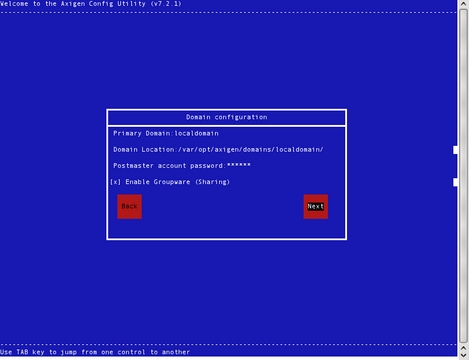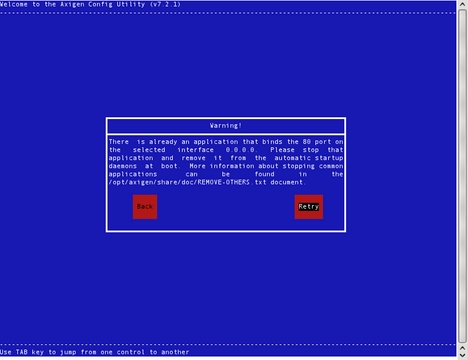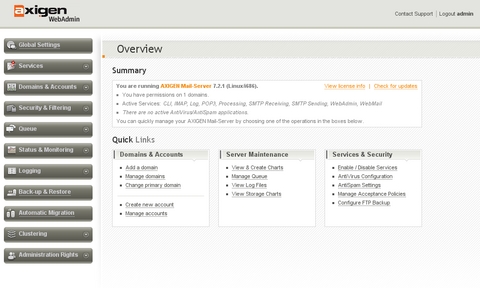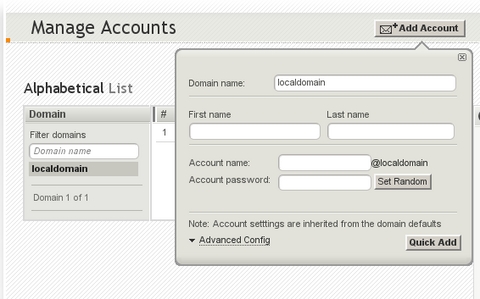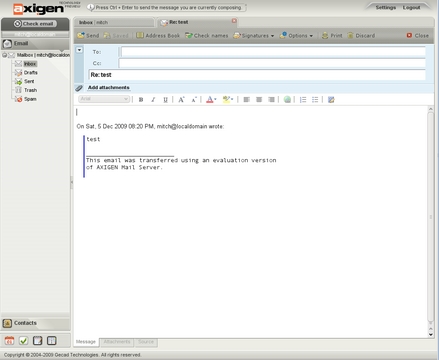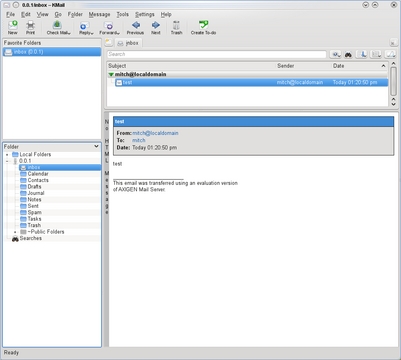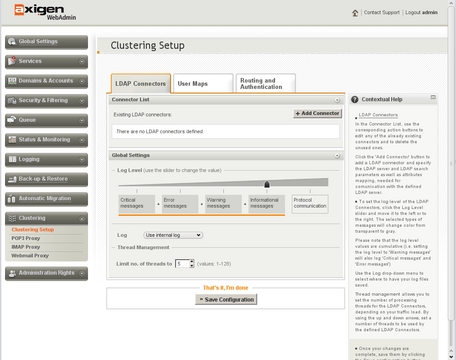Axigen Mail Server

The Axigen Mail Server from Gecad Technologies is a pre-packaged e-mail and collaboration suite. For those who eschew closed-source, non-free software, you can stop reading now, but if you're looking for a full-featured, easy-to-install, easy-to-use e-mail setup that won't break the bank, read on.
A trial version of the Axigen suite is available for download. The first pleasing thing about Axigen is that there's no annoying registration required to download (it asks, but you can skip it and just download it). The download comes as a single install file for most popular Linux distributions as well as for Windows, Solaris and most flavors of BSD.
The second pleasing thing about Axigen is that it's easy to find the prices on the Web site (you know you're in trouble when a company won't tell you how much something costs). Axigen comes in three different versions: Business Edition, Enterprise Edition and Service Provider Edition. Within each edition, the pricing model is based on the number of e-mail users you have, although the pricing is tiered (that is, you buy a license for 25 users even if you need only 17). The initial purchase price starts out at about $16 per user for the Business Edition, about $30 per user for the Enterprise Edition, and about a $1.25 per user for the Service Provider Edition. Prices drop to about $7, $13 and $0.89, respectively, for each edition at the top tier. If you need more users than the top tier provides, you have to contact the Axigen folks and arm-wrestle with them. The initial purchase price gives you a perpetual license to use the product. After that, if you choose to do so, you can buy an annual support contract for about 25% of the original purchase price. Note that there's also one more edition of Axigen available: an Office Edition that's free for up to five users.
Installing Axigen is simple: get the download appropriate for your distro, and as root, run the file as a script via the shell. The meat of Axigen is contained as a binary payload within the script. After the initial steps are completed (including accepting the EULA), the Axigen Config utility, a text-based GUI, starts (Figure 1). The Config utility allows you to configure things that must be known before the Axigen server can start, such as the administrator password; the primary e-mail domain; the Web-based administration interface; what interfaces and ports to use for the SMTP server, the POP server, the IMAP server, and the Web server for the Web mail interface; and whether to install a wrapper for sendmail so that normal command-line tools can send mail via Axigen.
Remember what Axigen is—an e-mail server with a Web mail interface—so Axigen includes a Web server, an SMTP server, a POP server and an IMAP server. If you already have Apache, Postfix or other Web/mail servers running on your system, you need to shut them down and make sure they don't start when the system boots. If Axigen discovers a server running on a port that it needs to use, it will ask you to stop it before proceeding (Figure 2).
After the command-line install steps are completed, you need to start the Axigen server. The install puts a startup script in init.d; run it, and the Axigen server should start. If you're not just testing, you also want to make sure that the server gets started when the system boots by configuring your system to run the init.d script when it boots.
Next, point your Web browser at 127.0.0.1:9000. After entering the admin password, you can get to Axigen's Web-based administration interface (Figure 3). Axigen's admin interface is attractive and easy to use. It's as AJAX-y of an interface as I've seen anywhere—while exploring the interface, I don't recall ever seeing a full page reload.
The first obvious step in testing, adding a new e-mail account, shows the flavor of the interface: click on the Add Account button, and a pop-up window appears where you can add the basic information for the new user (Figure 4).
After adding a user, I sent an e-mail from the command line to the newly added user (mitch@localdomain) and then opened a new browser tab, pointed it at 127.0.0.1 (no port) and logged in to my new e-mail account (Figure 5). My test mail was there waiting for me.
The e-mail account user interface follows in the footsteps of the admin interface; it's both attractive and easy to use. The e-mail interface includes folder management, contact management and access to all the normal operations one expects in an e-mail client. In your account settings, it even includes the ability to enable and disable shortcut keys, although it doesn't allow you to change them. E-mail sending includes a WYSIWYG editor (Figure 5). Notice also in Figure 5 that the interface itself is tabbed. There's a tab for the open Inbox and one for the e-mail that's being composed.
Also available from here (depending on the edition you have) are links to the included Calendar, Journal, Tasks and Notes applications. As with the e-mail application, these applications provide the normal features you'd expect. I did not test these applications extensively, but I did notice that when I assigned a task, Axigen automatically sent me an e-mail to notify me that I'd been assigned a task. All in all, there were no big surprises from the e-mail application or from any of the other included applications, and no big disappointments either.
As a last check of the non-administration features, I tried to hook up KMail to my new e-mail account. This also was painless. I entered the server names, logged in, and there was my test e-mail (Figure 6). Somewhat unexpectedly, I also could see my Contacts, Tasks, Journals, Notes and Calendar events in KMail.
Task e-mails contain links in them that appear to allow interaction with the Axigen's database, but clicking on the links in KMail brings up the KDE Calendar and an error message. The links are generated from some vCalendar “text/calendar” content types in the e-mail, so perhaps there is a possibility to make external programs interact with the Axigen calendar, but I didn't pursue that any further.
Back to the admin interface to explore a bit more, I noticed that Axigen also supports interfacing with a number of third-party spam and virus filters, including SpamAssassin, AVG and ClamAV among others. It also provides the ability to back up data to an FTP server. A couple of the more interesting features I ran across were RPOP and Automatic Migration.
RPOP is Remote POP, which allows fetching of mail from existing POP accounts. The interesting part here is that it allows individual users to define the accounts from which they'd each like to fetch mail.
Automatic Migration allows you to migrate your existing POP/IMAP e-mail server to Axigen. What's nice about this is that it's a lazy migration. You simply define where your old server is, and when a user logs in for the first time, if Axigen doesn't find the user in the current configuration, it checks the old server and migrates the user if the user has an account on the old server. Of course, if the user doesn't have an account on the old server, the login simply fails. Automatic Migration is a bit like RPOP but only for the installation as a whole. Plus, it's done only the first time a user connects.
The Axigen admin pages all include context-sensitive help along the right side of the page (Figure 7). The Axigen Web site also includes a number of downloadable documents and on-line resources for the product. Included in the documentation is a reference to the Axigen API, which allows you to write PHP programs to administer and access the Axigen server/data.
The Axigen server runs as two processes, the second a fork of the first. The first probably monitors the second to make sure it's still running. The second process contains a couple dozen threads. The memory footprint is between 300 and 400 megabytes.
Without a doubt, I'm a fan and an advocate of free and open-source software, but I'm not a zealot on those counts either. I have no objection to paying for software. And, you certainly could get most of what Axigen provides by assembling the right combination of FOSS products, but it's doubtful that the end result would be as professional-looking or consistent as the Axigen Mail Server. And, it almost goes without saying that you'd never get it all up and working as quickly as you can install Axigen and get it going. So, if you're willing to consider closed-source, non-free software, and you need an e-mail server that includes Web mail access for your users, give Axigen a look.
Mitch Frazier is an Associate Editor for Linux Journal and the Web Editor for LinuxJournal.com.