TurnKey Linux
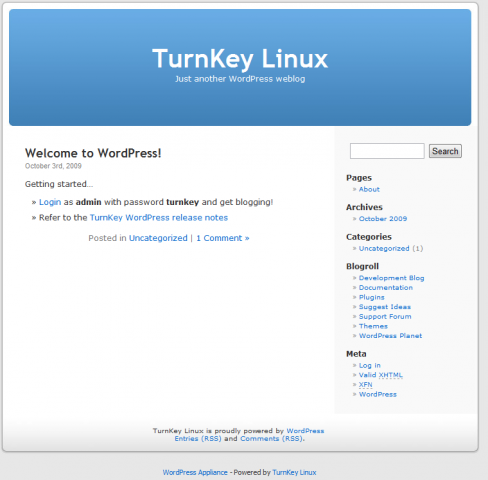
Ever wanted to instantly have Drupal, Moodle, OTRS, MySQL, WordPress, Zimbra, Bugzilla, phpBB or a slew of other open source software packages up an running in a hassle-free manner to try out or available for rapid deployment? TurnKey Linux gives you just that.
They provide live CDs that can be installed to disk along with virtual appliances for a wide array of needs. The appliances run in Amazon's cloud or on VMware, VirtualBox, Parallels, and Xen. They describe themselves as:
Turnkey Linux is an open source project developing a free virtual appliance library that features the very best server-oriented open source software. Each virtual appliance is optimized for ease of use and can be deployed in just a few minutes on bare metal, a virtual machine and in the cloud.
Why? Because everything that can be easy, should be easy.
Packaging a solution as a virtual appliance can be incredibly useful because it allows you to leverage guru integration skills to build ready to use systems (I.e., turn key solutions) that just work out of the box with little to no setup.
TurnKey's appliances really are a dream to use. It just doesn't get much easier. As an example, I am going to walk you through getting the WordPress Appliance up and running.
To start this off, I downloaded the WordPress appliance from their site in virtual machine format. I then fired it up in VMware Workstation and saw a nice little surprise... on first boot it downloads and installs all the security updates since the creation of the appliance. Once that was finished I was greeted with a screen that is standard for TurnKey:
Between the info given here and the options located in the advanced menu you should be able to perform most any task.
At this point, you can walk away from the appliance's terminal as everything can be managed via your web browser from here on out... even terminal-based things like manually running updates. This is possible thanks to their "Web Shell" which is actually Shell In A Box.
**As you may have noticed, I logged in as root... be sure to set a password as it is blank out of the box.
Now, the important part is the WordPress site itself. For this just navigate your browser to either the http or the https address listed next to Web: in the console and you will be presented with this:
From here you can dive right in just as you would on any other WordPress site... the difference is that all the real work to get this up and running has been done for you. To put it in perspective, with the exception of the download time for the 178MB ZIP, it took me longer to write this than it did to get the site up and running!
If you decide to give one of the TurnKey appliances a test drive then be sure to read the notes on their respective pages. All the info about credentials is there along with other useful information.

